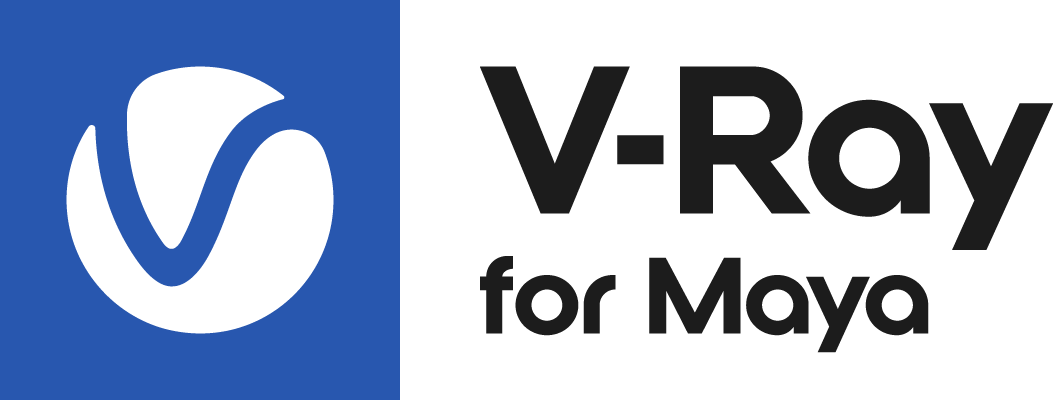This page provides information on the Light Cache rollout in the Render Settings.
Overview
This rollout is accessible when Light cache is selected as the Engine for Secondary bounces in the GI rollout. See the Light Cache GI topic for more information on how this option works.
UI Path: ||Render Settings window|| > GI tab > Light cache rollout (when Light cache is selected as a GI engine)
Dragging and dropping a .vrlmap file into the active viewport sets the secondary GI engine to Light Cache and the Mode to "From file".
Light Cache Parameters
These parameters affect the calculation phase of the light cache; they do not affect the final rendering until the light cache is used.
Preset – Offers default Light cache settings for either Still or Animation rendering.
Subdivs – Determines how many paths are traced from the camera. The actual number of paths is the square of the subdivs (the default 500 subdivs mean that 250 000 paths will be traced from the camera). For more information, see The Subdivs Parameter example below.
Sample size – Determines the spacing of the samples in the light cache. Smaller numbers mean that the samples are closer to each other, the light cache preserves sharp details in lighting, but it is more noisy and takes more memory. Larger numbers smooth out the light cache but loses detail. This value can be either in world units or relative to the image size, depending on whether or not the World scale option is enabled or not. For more information, see The Sample Size Parameter example below.
Show calc. phase – Enabling this option will show the paths that are traced. This does not affect the calculation of the light cache and is provided only as a feedback to the user. This option is ignored when rendering to fields - in that case, the calculation phase is never displayed.
Store direct light – When this option is enabled, the light cache will also store and interpolate direct light. This can be useful for scenes with many lights or direct GI method for the primary diffuse bounces, since direct lighting will be computed from the light cache, instead of sampling each and every light. Note that only the diffuse illumination produced by the scene lights will be stored. If you want to use the light cache directly for approximating the GI while keeping the direct lighting sharp, uncheck this option.
Use retrace threshold – When enabled, this option and its corresponding Retrace threshold value improve the precision of global illumination in cases where the light cache will produce too large an error. This is especially obvious with near corners where light leaks might be possible because of the light cache interpolation. For glossy reflections and refractions, V-Ray dynamically decides whether to use the light cache or not based on the surface glossiness and the distance from it so that the errors due to the light cache are minimized. Note that enabling this option can increase render time.
Path guiding (Experimental) – Uses a path guiding method (Intel® Open Path Guiding Library) to optimize the sampling quality. Path guiding is useful for scenes where GI or glossy reflections are hard to sample, such as interior scenes or scenes with a lot of occlusion. It is supported by VRayMtl, Environment Fog with enabled GI and Volume Grid with enabled GI. When using this option, note that the Subdivs should be at least 1000, and for same scenes - up to 3000. This option is available with V-Ray CPU only.
Note that Path guiding produces different results, when Max ray intensity or Subpixel mapping are enabled compared to when switched off. Different results in the raw render elements are expected, but they produce the correct result when multiplied by the respective filter render element. In some scenes containing diffuse surfaces with low poly count, the results may differ compared to rendering with this option switched off.
The example below shows some comparisons on render times and quality. See the Path Guiding with Intel® Open PGL in V-Ray article or more information.
Example: The Subdivs Parameter
The Subdivs parameter controls the number of rays that are shot into the scene, and the "noise" quality of the light cache samples.
Here is a scene rendered with different settings for the Subdivs parameter, all other settings are the same.
As we add more samples, the noise is reduced, but the render times increase.
The image above is not the final rendered result, but just the Light Cache phase for the purposes of illustrating the Subdivs parameter.
Example: The Sample Size Parameter
The Sample size parameter controls the size of the individual light cache samples. Smaller values produce a more detailed lighting solution, but are noisier and take more RAM. Larger values produce less detail, but take less RAM and may be faster to calculate.
Here is a scene rendered with different values for the Sample size parameter. All other values are the same.
Note the difference in the noise level between the samples.
The image above is not the final rendered result, but just the Light Cache phase for the purposes of illustrating the Sample size parameter.
Example: Path Guiding
Both examples compare renders with both enabled and disabled path guiding and adaptive dome lighting. The results are shown using the Sample Rate render element.
See the Path Guiding with Intel® Open PGL in V-Ray article or more information.
Mode
Mode – Determines the rendering mode of the light cache:
Single frame – Computes a new light cache for each frame of an animation.
From file – In this mode the light cache is loaded from a file. The light cache file does not include the prefiltering of the light cache; prefiltering is performed after the light cache is loaded, so that you can adjust it without the need to recompute the light cache.
File Name – Specifies the file name to load the light cache from, when Mode is set to From file.
– Allows saving of the light cache to a file on disk for later re-use. Note that the Don't delete option must be enabled to allow saving of the file; the light cache will be deleted as soon as rendering is complete and it will not be possible to save it.
Open map with Irradiance Map Viewer – Opens the currently loaded map in the Irradiance Map Viewer tool.
On Render End
This group of controls determine what happens with the light cache after rendering is complete.
Don't delete – When enabled (the default), the light cache remains in memory after the rendering. Disable this option off to automatically delete the light cache (and thus save memory).
Auto save – When enabled, the light cache will be automatically written to the specified file. Note that the light cache will be written as soon as it is calculated, rather than at the actual end of the rendering.
Auto Save File – Specifies the file name to save the light cache to.
Example: Retrace Threshold
The first set of images shows how the Use retrace threshold option alongside the Retrace threshold value can be used to reduce light leaks due to the light cache interpolation. The scene is an interior with parts of the exterior visible. For the GI settings, Brute Force is used for primary bounces (it is selected as the Primary engine in the GI tab of the Render Settings) and Light cache is the Secondary engine.
The bright light cache samples from the exterior blend with the darker samples from the interior, causing light leaks when the light cache is calculated. The Use retrace threshold option (with the default Retrace threshold value of 2.0) successfully resolves the problem at the expense of increased calculation time for the light cache. When disabled, corners in the scene produce light leaks and inaccurate shadows. This is visible in the shelving unit and on the ceiling's adjacent wall. When enabled, light leaks are successfully eliminated at the expense of longer calculation time.
Close Up
When Use retrace threshold is turned on, the Retrace threshold value determines whether the brute force will be used instead of light cache near corners or objects that are close together. When the Retrace threshold is greater than 0, only brute force is used, which helps give a far more accurate result, although this may slow down rendering. However, if the Retrace threshold value is 0.0, then only the light cache will be used and thus, retracing is disabled. This will be faster but less accurate and more prone to noise and artifacts from light leakage.
If a higher Retrace threshold value is used, while light leakage and artifacts disappear, brute force would be used for a larger area and, as a result, the render may appear more noisy. Therefore the default value of 2.0 is sufficient in most cases.
Notes
- Do not apply perfectly white or very close to white materials to a majority of the objects in the scene, as this will cause excessive render times. This is because the amount of reflected light in the scene will decrease very gradually and the light cache will have to trace longer paths. Also avoid materials that have one of their RGB components set to maximum (255) or above.
- If you want to use the light cache for animation, you should choose a large enough value for the Filter size in order to remove the flickering in the GI.
- There is no difference between saved light caches computed for primary bounces (direct visualization) and for secondary bounces. You can safely use light caches computed in one of these modes for the other.
- There is a possibility of "light leaks" with the light cache around very thin surfaces with substantially different illumination on both sides. Sometimes it is possible to reduce this effect by assigning different GI Surface ID's to the objects on both sides of the thin surface (see the VRayObjectProperties); the effect can also be reduced by decreasing the Sample size and/or the filtering.
- The light cache type is now always Hash-map.
- The Light Cache calculation cannot be distributed among several machines for distributed rendering.