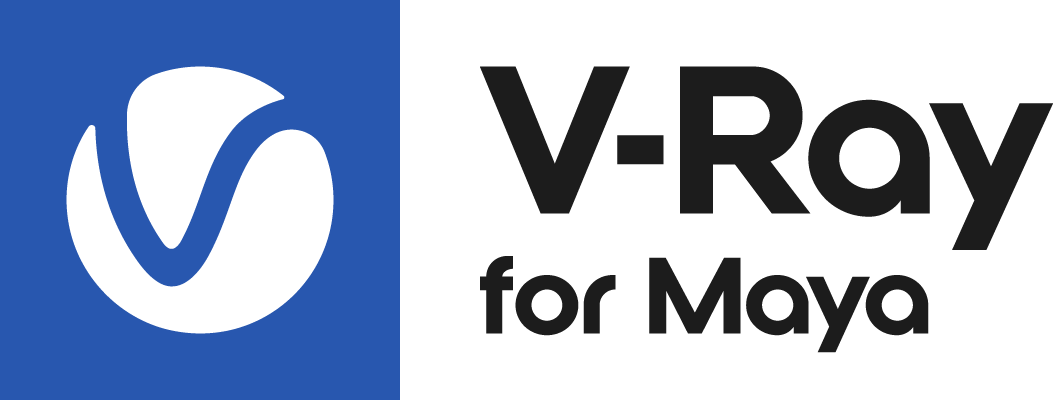This page provides general information about the Smoke Color sub-section of the Rendering tab of the V-Ray Volumetric Grid.
Overview
This roll-out controls the Diffuse color of the Volumetric Shader. The Smoke Color can be a uniform color, a mixture of colors dragged by the simulation (RGB), a function of any physical channel, or sampled from a texture. It is also affected by lights and shadows cast by objects in the scene.
The diffuse color needs external light to become visible if GI is enabled in the V-Ray Render Settings in Maya.
Parameters
Based on | difSource – Specifies the source channel that will be used to determine the smoke color. By default, a uniform simple color set by the Constant Color option is used. This could also be a texture map, or read from the cache files - in that case the corresponding grid channel must be present in the cache files and remapped to the internal Volume Grid channels using the 3rd Party Channels Mapping dialog in the Input roll-out.
Disabled - the smoke color will not be rendered.
Temperature - the smoke color will be based on the values of the Temperature cache channel and can be remapped using the color gradient.
Smoke - the smoke color will be based on the values of the Smoke cache channel and can be remapped using the color gradient.
Speed - the smoke color will be based on the values of the Speed cache channel and can be remapped using the color gradient. See the Smoke Color by Speed example below.
Texture - the smoke color will be based on the values of a texture map plugged into the Texture slot.
Constant Color - the smoke color will be the same for the entire volume and will be taken from the Constant Color box.
RGB - the smoke will be based on the values of the RGB channel.
Fuel - the smoke will be based on the values of the Fuel channel and can be remapped using the color gradient.
Texture | difTexture – If Based on is set to Texture, this slot specifies which texture to use.
Modulate | difModulate – When Based on is not set to Texture, the color is multiplied by the texture in the Texture slot.
Reset to Defaults – Resets the settings to their default values.
Constant color | difSimpleColor – If Based on is set to Constant color, this color is used.
Scattering | difScattering – Controls how the light rays are scattered inside the volume.
Ray-traced (GI only) – Enables physically accurate scattering of light rays. This mode produces the most realistic results but it's the slowest to render. It requires V-Ray with enabled Global Illumination, otherwise, the rendered result would be the same as if the option is Disabled. The Master Multiplier does not affect the rendering in this mode.
Disabled – Disables scattering. The Master Multiplier value can be used to correct the brightness because without light scattering the volume would generally render darker.
Approximate – Uses an approximate formula which is faster than Ray-Traced scattering and produces good-looking results. Brighter areas of the volume would transfer light farther than dark areas. This option is not supported by the Volumetric Geometry render mode in the Rendering tab.
Approximate+Shadows – Same as Approximate, but also affects the strength of shadows over the scene geometry. Approximate+Shadows is not supported by the Volumetric Geometry render mode in the Rendering tab.
Phase Function | phase_function – Controls the direction in which the light will scatter inside the volume. Negative values correspond to backward scattering, which mimics a volume made up of solid particles and will produce denser and more detailed looks. Negative values are more suitable for smoke or dust effects. Positive values correspond to forward scattering, which mimics a volume made up of water droplets where light will scatter more. Positive values are suitable for highly scattering volumes such as clouds. The default value of 0 will scatter the light in all directions and create an even and diffuse look. See the Phase Function example below.
Note that values very close to 1.0 or -1.0 will produce very directional scattering that will be invisible from most angles, so such values are not recommended. When rendering with a Phase Function different than 0 and Volume Light Cache is enabled the rendered result will be brighter. The Phase function is ignored when the scattering is set to Approximate or Approximate+Shadows.
Optimize Anisotropic Scattering | anisotropic_scattering_optimization – When enabled it can greatly reduce the render times for highly scattering volumes such as clouds. Due to certain assumptions made for the optimizations, the optimized render result might produce different results compared to the exact brute-force anisotropic scattering. The option is ignored when the scattering is set to Approximate or Approximate+Shadows.
Scatter Depth | difScatterDepth – Specifies the maximum depth of the GI rays.
Volume Light Cache | difLightCache – Enables light caching for each voxel of the grid, which speeds up bucket rendering considerably when the voxel size of the grid is significantly larger than the rendering pixel. If the grid resolution is large enough compared to the rendering resolution, disabling this option speeds up rendering.
- This option refers to the internal Volume Grid Light Cache, which is not related to the V-Ray Light Cache.
- When using V-Ray Progressive Rendering, this option might slow down rendering startup or the overall render speed.
- This feature might produce artifacts when the smoke is very dense.
- This feature might produce artifacts when objects cast shadows through the smoke.
- Rendering multiple copies or instances of the Volume Grid node with this option turned on might lead to slow-downs.
- This option will consume additional memory, so beware of high RAM usage when rendering very large cache files or a large number of copied or instanced volumes.
- When rendering in Volumetric Geometry mode, for any of these Render Elements: [ Shadows ], [ Raw Shadows ], [ Global Illumination ], [ Raw Global Illumination ] , the Volume Grid Light Cache will require additional memory to produce the correct result. Please be aware that these Render Elements (and most other V-Ray Render Elements except for [ Atmosphere ] and [ Self-Illumination ] ) do not work in Volumetric mode.
- This option is ignored when using V-Ray GPU. It is a CPU-only feature that helps speed up Bucket rendering.
Light Cache Speedup | difLightCacheSR – [Valid only when Volume Light Cache is enabled] The higher this option is set, the faster the rendering will be, but the lower the quality of the volumetric Light Cache. You can increase this parameter and gain render speed as long as you don't start getting dark cubic grid artifacts on the smoke.
Own Light Scatter Mult | difOwnLightsBoost – Valid only when Scattering is set to Approximate or Approximate+Shadows. This multiplier determines how far the light travels through the volumetric, based on the distance from the emissive light itself.
External Scatter Mult | difExtLightsBoost – Valid only when Scattering is set to Approximate or Approximate+Shadows. This multiplier determines how far the light from all external light sources travels through the volumetric. Both Scatter Boost parameters don't alter the visual density of the smoke to the camera and only apply to the illumination.
Master Multiplier | difMult – A general multiplier for the diffuse color. It is ignored when the Scattering mode is set to Ray-traced (GI only).
Shadow Strength | difShadowStrength – A multiplier for the opacity of the shadow that the volumetric casts on other objects.
Color gradient – When the Based on option is set to a grid channel, this color gradient remaps grid simulation data to render smoke color. The sim data channel is laid out horizontally along the X axis in the color gradient.
This sim data has different ranges, depending on the solver it came from - Phoenix Smoke usually goes from 0-1; Fuel goes from 0-1; Temperature is in Kelvins, so it goes from 300-2000, or a few thousand; Speed is in Voxels/sec, so it depends on the grid size and resolution, but usually goes from 0 to several hundred. Data from other solvers often differs a lot from Phoenix ranges. The channel data range is highlighted in the gradient with a light-blue range which can change as you scroll the timeline as the temperature in a cache file rises, smoke dissipates, speed changes, etc., so keep in mind that the data range for one frame might not be representative for the entire cache sequence. You can also check the data ranges for the currently loaded cache file under the Input roll-out of the V-Ray Volume Grid.
You can use the following controls in the color gradient:
Double click – Creates a new point or changes an existing one.
Left button drag over a point – Moves the point. If several points were selected beforehand, they move the same amount.
Left button drag over several points – Selects several points.
Middle button drag over the background – Drags the visible area.
Mouse wheel – Zooms in/out.
Right-click – Displays a drop-down menu where you can add a point, edit or delete a selected point, and fit the entire gradient into the view. If multiple points are selected, they can be edited simultaneously.
Example: Phase Function with front lighting
Move the slider to see the example renders.
Phase Function = -0.5 (Backward Scattering)
Phase Function = 0 (Isotropic Scattering)
Phase Function = 0.5 (Forward Scattering)
The orange arrow represents a ray of light going through the volume and the possible scattering directions for the ray.
Example: Phase Function with back lighting
Move the slider to see the example renders.
Phase Function = -0.5 (Backward Scattering)
Phase Function = 0 (Isotropic Scattering)
Phase Function = 0.5 (Forward Scattering)
The orange arrow represents a ray of light going through the volume and the possible scattering directions for the ray.
Example: Smoke Color Based on Speed
The Smoke Color can be based on any channel present in the cache files. The Speed channel can be used to drive the color of the smoke. It is automatically generated by Phoenix based on the Velocity Grid Channel. In this example, the slowly moving smoke is blue while the fast moving smoke is red to yellow.