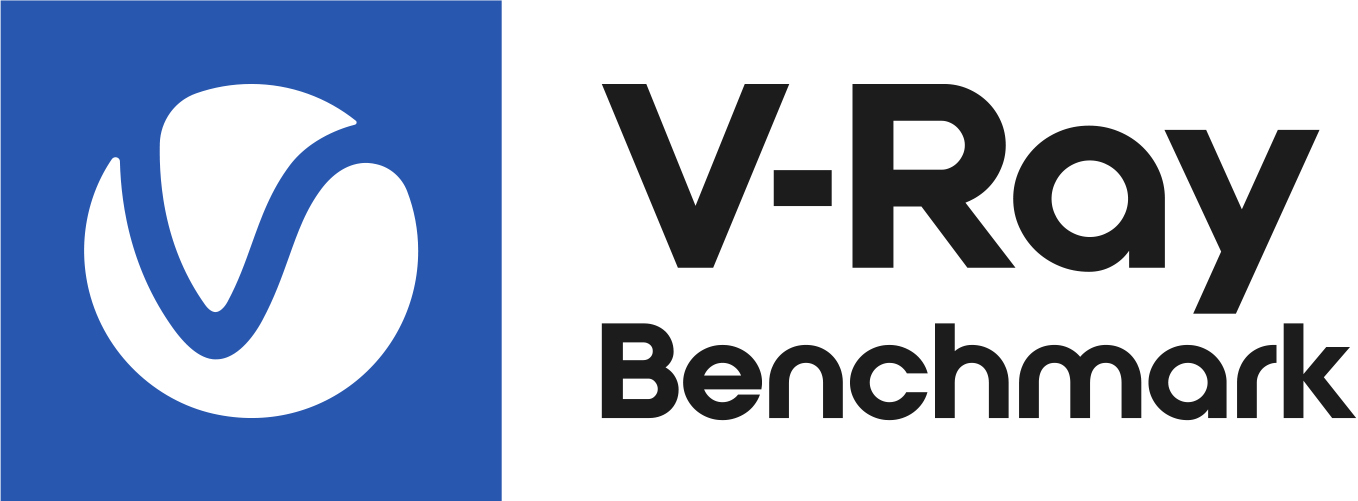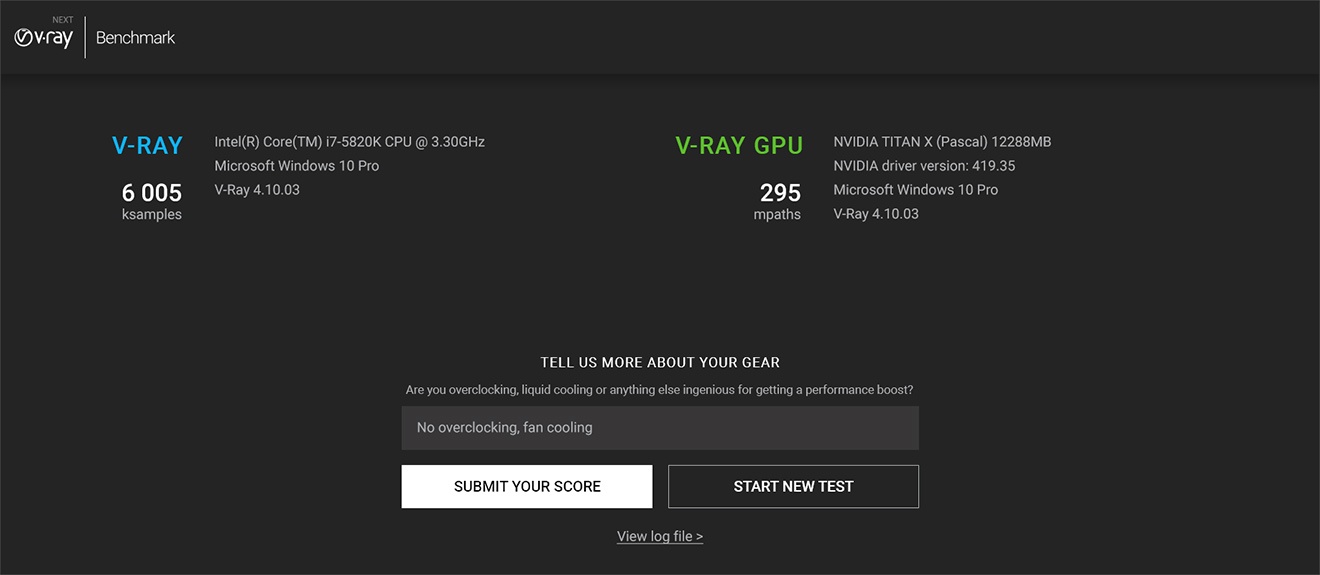Page History
...
| Fancy Bullets | ||
|---|---|---|
| ||
|
...
Click the link below to download V-Ray Benchmark. Once you log in to your account, you can download V-Ray Benchmark for the desired operating system as an executable file that may be placed anywhere on your machine to be run directly. There is no licensing or installation required, but please do read through the license agreement once you launch the application.
Using V-Ray Benchmark
...
| Tabs Container | |||||||||||||||||||||||||||||||||||||||||||||||||||||||||||||||||||||||||||||||||||||||||||||||||||||||||||||||||||||||||||||||||||||||||
|---|---|---|---|---|---|---|---|---|---|---|---|---|---|---|---|---|---|---|---|---|---|---|---|---|---|---|---|---|---|---|---|---|---|---|---|---|---|---|---|---|---|---|---|---|---|---|---|---|---|---|---|---|---|---|---|---|---|---|---|---|---|---|---|---|---|---|---|---|---|---|---|---|---|---|---|---|---|---|---|---|---|---|---|---|---|---|---|---|---|---|---|---|---|---|---|---|---|---|---|---|---|---|---|---|---|---|---|---|---|---|---|---|---|---|---|---|---|---|---|---|---|---|---|---|---|---|---|---|---|---|---|---|---|---|---|---|---|
| |||||||||||||||||||||||||||||||||||||||||||||||||||||||||||||||||||||||||||||||||||||||||||||||||||||||||||||||||||||||||||||||||||||||||
|
...
You can start a new test (for example, to select different CUDA devices) by pressing the Start a New Test button on the results screen. You can also see the log file (in a text format) of your test renders by following the View log file link.
Submitting your Results
...
Once you have run the tests, you can click the Submit Your Score button to send your scores to benchmark.chaosgroup.com for a comparison with other systems. Before submitting your score, you can add a bit more detail about your device setup - anything that could boost your performance in the Tell us more about your gear field.
...