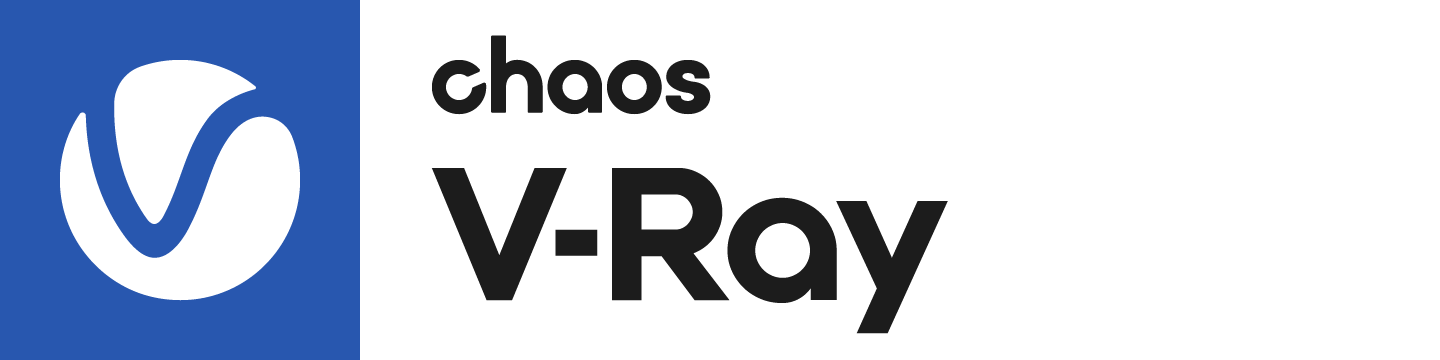Page History
This page contains information about V-Ray's standalone VRImg to OpenEXR converter.
Floatingpagetoc
| Multiexcerpt | ||
|---|---|---|
| ||
OverviewThe VRImg to OpenEXR converter is both a command-line utility and a simple GUI application that can be used to convert .vrimg image files to .exr files in OpenEXR format. The .vrimg file format is a special format used by an application's V-Ray Frame Buffer to store the rendered image incrementally while rendering, in full floating-point format, with all available render elements. The V-Ray Image to EXR Converter converts .vrimg files to EXR format so the render elements may be loaded into compositing software, where they can be used for compositing or fine-tuning at the render element level.
|
| Multiexcerpt | ||
|---|---|---|
| ||
InstallationBy default, the installation of V-Ray includes the vrimg2exr executable in the bin or tools folder found under [Program Files]\Chaos Group\V-Ray\[host app.]. A shortcut to the converter is also installed in the Start Menu under All Programs > Chaos Group > V-Ray for [Host app.] > Tools > VRImg to OpenEXR converter. |
| Multiexcerpt | ||
|---|---|---|
| ||
GUI UsageRunning vrimg2exr without any parameters, or from the Start menu, will open the GUI version of the tool as seen above. The GUI allows you to convert one or a number of .vrimg files to OpenEXR files. You can also get information about the data stored in a .vrimg file. Pixel type – Specifies whether the data in the .exr file is saved as 16-bit or 32-bit floating point numbers. Compression type – Sets the compression type, choosing between the several available methods. If not specified, the ZIP method is used.
DWA compression level – A floating-point value that controls the compression level when using the lossy DWA compression methods. Buffer size (in MB) – Sets the maximum allocated buffer size. By default, this value is set to 500 MB. If the image does not fit into the max buffer size, it is converted in several passes. Data window – Tries to find the valid data window from the .vrimg file. This requires that the file can be read in one pass. The non-zero pixels in the alpha channel are used to determine the data window. Available channels – Specifies which channels of the .vrimg file are written into the .exr file. Provides a list of all available channels found in the .vrimg file(s) once an input file or directory is selected. Channels in separate files – When this option is enabled, each channel is written into a separate .exr file. Multipart output – When this option is enabled, each channel is written into a separate OpenEXR2 'part'. Input file mode – Selects the input file mode.
Input file – Specifies the .vrimg file when Single input file is selected as the Input file mode. Input directory – Specifies the input files' directory when Multiple input files is selected as the Input file mode. Output directory – Specifies the output directory for the .exr files when Multiple input files is selected as the Input file mode. Filename – Specifies a search pattern for the input file names. Wildcards (*) can be used to define the pattern. Subdirectories – When this option is enabled, all .vrimg files contained in subdirectories of the specified input directory are also converted. Info – Provides information about the .vrimg file(s) once an input file or directory is selected. Convert – Starts the conversion. |
| Multiexcerpt | ||
|---|---|---|
| ||
Command Line UsageThere are two methods for running the vrimg2exr converter from the command line. In both cases, the original .vrimg file is not deleted. Converting a single .vrimg file to a single .exr file: > vrimg2exr <vrimg _file> <exr_file> [options] In this case, the <vrimg_file> cannot contain wildcards. Note that the .exr extension is not added automatically to the output file name. Converting multiple .vrimg files to multiple .exr files: > vrimg2exr <vrimg_wildcard> [options] In this case, <vrimg_wildcard> can contain the wild-card symbols '*' and '?'; the .vrimg files will automatically be converted to OpenEXR files with the .exr file extension. |
| Multiexcerpt | ||
|---|---|---|
| ||
|
| Multiexcerpt | |||||||||||||||||||||||||||||||||||||||
|---|---|---|---|---|---|---|---|---|---|---|---|---|---|---|---|---|---|---|---|---|---|---|---|---|---|---|---|---|---|---|---|---|---|---|---|---|---|---|---|
| |||||||||||||||||||||||||||||||||||||||
OptionsOne or more of the following options may be specified:
|