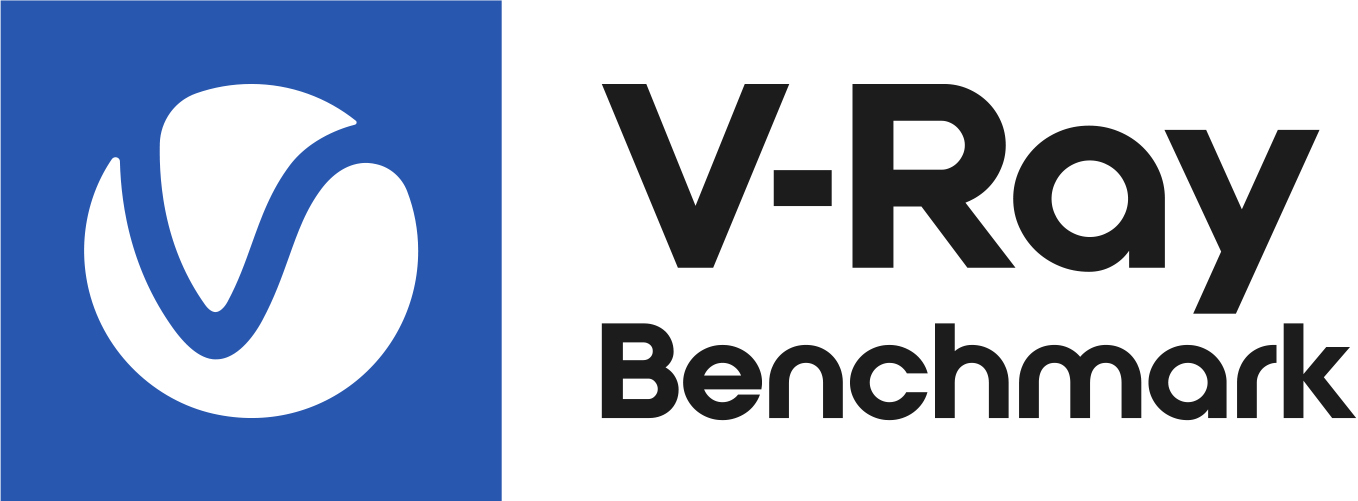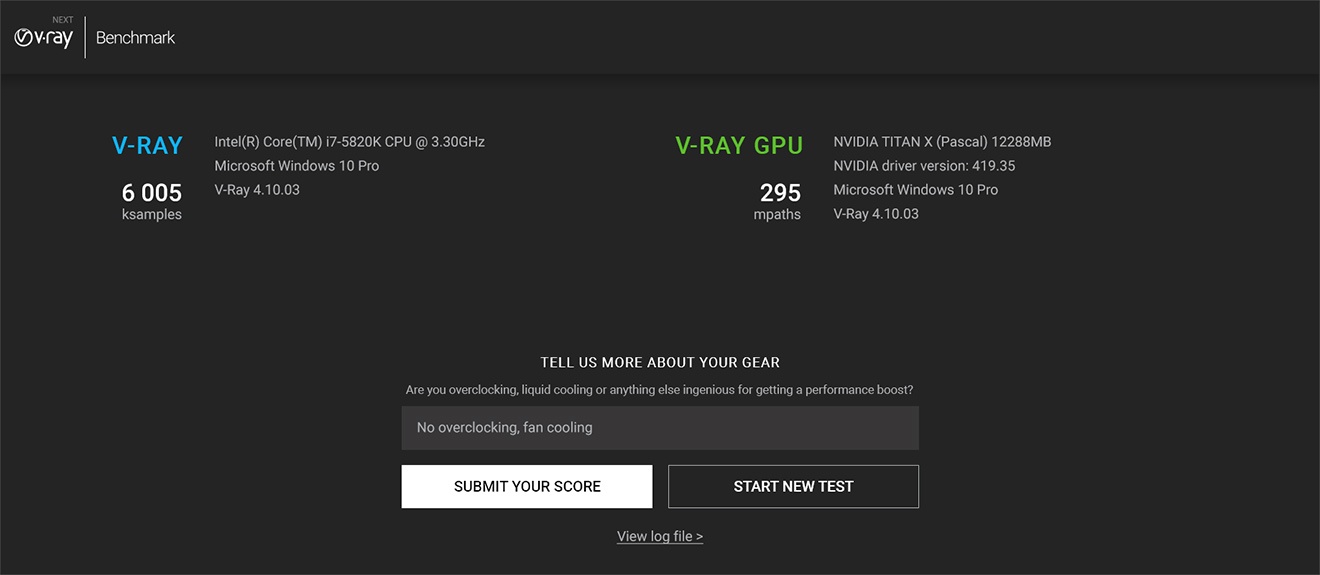Page History
...
V-Ray Benchmark is an application that tests your system resources to gauge measure how well your system renders V-Ray scenes using both the CPU and the GPU. Through a standalone executable, users can run V-Ray Benchmark to score see how fast well their system can render some performs rendering sample scenes of common V-Ray uses for a fixed amount of time without having V-Ray installed. There are two ways of benchmarking your machine - using the dedicated GUI application, or alternatively through the command-line interface.
Results can be submitted to an online site that aggregates all submitted system specifics and their scores for comparison sake. This is useful for making decisions on upgrades and allocating system resources as required. Also, it's just pretty cool!
| Fancy Bullets | ||
|---|---|---|
| ||
|
| UI Text Box | ||
|---|---|---|
| ||
GPU Rendering A hardware device with at least 2048 MB of RAM VRAM is required for benchmarking your GPU. The GPU benchmark option NVIDIA driver version 410.48 or newer is required. GPU devices will not be available unless this requirement is for benchmarking unless these requirements are fulfilled. |
Where to Download
...
Click the link below to download V-Ray Benchmark. Once you log in to your account, you can download V-Ray Benchmark for the desired operating system as an executable file that may be placed anywhere on your machine to be run directly. There is no licensing or installation required, but please do read through the license agreement once you launch the application.
Using V-Ray Benchmark
...
...
| Tabs Container | ||||||||||
|---|---|---|---|---|---|---|---|---|---|---|
| ||||||||||
|
...
|
...
|
...
|
...
|
...
|
...
|
...
|
|
...
|
...
|
...
|
...
|
...
|
...
|
...
|
...
|
...
...
|
...
|
...
|
...
|
...
|
...
|
Interpreting the Results
...
The benchmark results show as elapsed time for the CPU and/or GPU rendering of the respective scene in minutes:seconds. Lower scores denote better performance and better bragging rights.
final score is based on internal statistics of the calculations per minute and is made readable in the form of ksamples for V-Ray and mpaths for V-Ray GPU. The score points are different for the two engines, so that their performance does not compare.
You can start a new test (for example, to select different CUDA devices) by pressing the Start a New Test button on the results screen. You can also see the log file (in a text format) of your test renders by following the View log file link.
Submitting your Results
...
Once you have run the tests, you can click the Submit Your Score button to send your scores to benchmark.chaosgroup.com for a comparison with other systems.
. Before submitting your score, you can add a bit more detail about your device setup - anything that could boost your performance in the Tell us more about your gear field.
You will need to sign in with your Chaos Group account to complete the submisison submission process.
...
Comparing scores
...
Once you have signed inlog-in to the page, you will be presented with your results in a table with results from others.the following diagrams:
...
If you return to V-Ray Benchmark, you will see that it confirms your results have been successfully submitted.
The Start button from before is replaced with a Restart button you can use if you want to run more tests.
Here you can compare how your hardware performs in comparison to other Benchmark users. The point on the line denotes the position of your score in comparison to all submitted scores so far. The closer to the right end is the score, the higher your result is in the rank.
"x faster/x slower" means your score is x times faster than the lowest score in the rank or x times slower than the highest score.
You can also opt and see details about all the Benchmark results in a list or search results by specific hardware by going to the View All Benchmark Results. You can filter the results by score (points) and switch between V-Ray and V-Ray GPU list of scores.