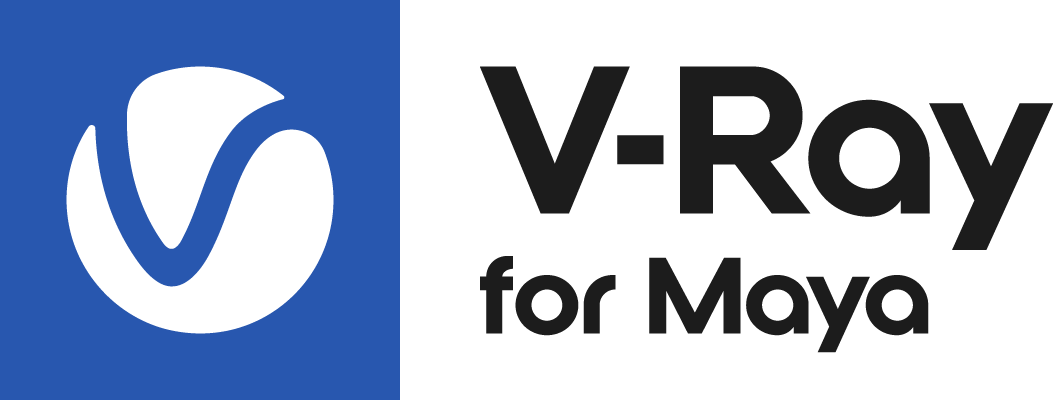Page History
| HideElements | ||
|---|---|---|
|
This page provides information on the VRayFur Styler tool.
...
| Section | |||||||||||||||||
|---|---|---|---|---|---|---|---|---|---|---|---|---|---|---|---|---|---|
|
...
Initial setup
...
Before being able to use the brush tool to style V-Ray fur, some setup is required:
- Create a color set for the base mesh through Maya's Color Set Editor.
- Setup textures to connect to a VRayFurProperties node.
The brush tool works with textures which are connected to the VRayFurProperties node slots. The Bend direction and Initial direction slots are supported. Currently, only the VRayVertexColors texture type can be connected to the slots.
| UI Text Box | ||
|---|---|---|
| ||
The brush tool actually modifies the vertex colors of the underlying mesh (the fur's base mesh). Meshes with more vertices will allow for finer control over the styling. Brush size takes into account the base mesh vertices that fall into its range, and not the actual strands that are in range. |
Here is quick step-by-step guide on creating, setting up the vertex colors textures, and connecting them to the desired slots:
| Section | |||||||||||||||||
|---|---|---|---|---|---|---|---|---|---|---|---|---|---|---|---|---|---|
|