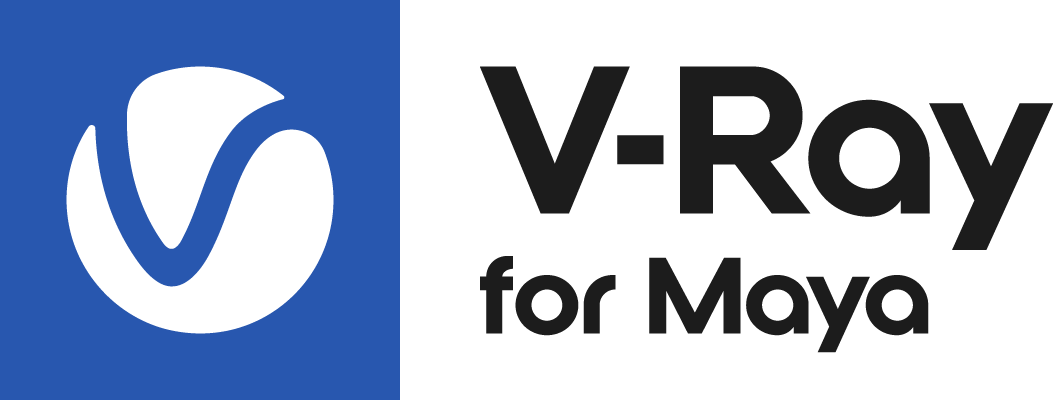Page History
...
| Section | |||||||||||||||||||||||||
|---|---|---|---|---|---|---|---|---|---|---|---|---|---|---|---|---|---|---|---|---|---|---|---|---|---|
LPE labels for objects
|
| Section | ||||||||||||||||||||
|---|---|---|---|---|---|---|---|---|---|---|---|---|---|---|---|---|---|---|---|---|
LPE labels for materials
|
...
GI can be broken down to different types of light sources: lights, self-illuminating objects and the environment. If we need to control each of these separately in compositing, we can use the built-in presets, respectively: C<RD>.+L, C<RD>.*O and C<RD>.*B. The combination of these in compositing (with a plus) replaces the GI channel in a back-to-beauty composite. However, if we only need to grade the GI from Lights, we can render a GI render element and C<RD>.+L. Then, we subtract C<RD>.+L from the GI in compositing, grade C<RD>.+L and add it back to the composite.
Alternatively we Alternatively we can render GI and an LPE for GI minus C<RD>.+L. In this way, we'll only need to add the graded C<RD>.+L channel to the GI in compositing, saving us some compositing complexity.
...
Let's look at a simple example with direct lighting. V-Ray already has a render element for this (Lighting) and the equivalent expression is C<RD>L. If we additionally want to capture direct lighting falling onto object(s) labeled cube, we need to render an LPE for C<RD'cube'>L. We can then subtract C<RD'cube'>L from the Lighting channel in compositing, grade it and add it back in.
Alternatively, we can e render the C<RD'cube'>L expression and a second one that does the subtraction right in the renderer: (C<RD>L)-(C<RD'cube'>L). We then grade each channel as needed and simple add them with a plus in the composite.
...