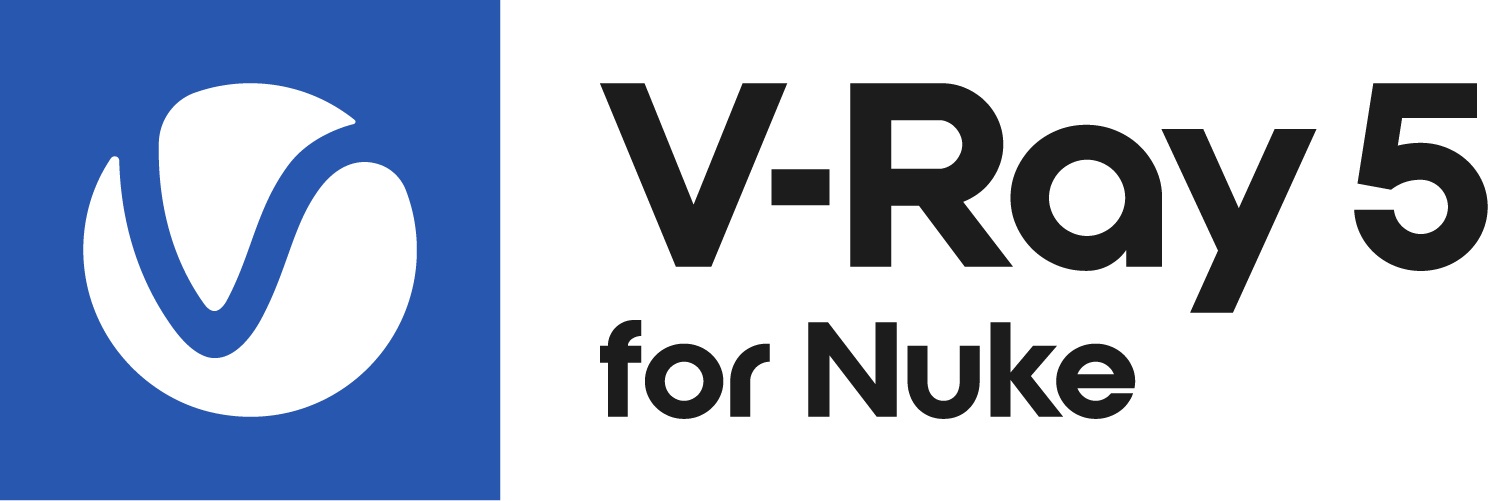This page provides information on the VRayLightIES node.
Overview
VRayLightIES is a special kind of VRay light that uses an .ies file to specify the shape of the light. An .ies file contains complete specifications of a real world light bulb or tube. They are usually provided by the manufacturer and the information in those files is gathered through lab experiments. V-Ray can use these files to create light sources that will act the same way as the real bulb.
UI Path: ||Toolbar|| > V-Ray menu icon > Lights > VRayLightIES
Inputs
The VRayLightIES node has two input nodes.
look – Automatically rotates to face towards the node connected to this input.
axis – Used to apply transformations to the IES Light.
Basic Parameters
File – Specifies an .ies file to use for the current light.
Color – Controls the color of the light. When using photometric units, this color is normalized so that only the color hue is used, whereas the light intensity is determined by the Intensity Multiplier.
Filter color – A color multiplier for the light.
Intensity – Controls the strength of the light.
Light shape
Light Shape – Controls the shape and orientation of the light (listed below), which in turn affects the softness of the shadows generated by the light. You can choose between using the shape specified in the IES file or pick an arbitrary shape and control its size with the Width, Length, Height and Diameter parameters to affect its shadows.
- Point
- Rectangular
- Circular
- Sphere
- Vertical cylinder
- Horizontal cylinder oriented along lum. length
- Horizontal cylinder oriented along lum. width
- Ellipse oriented along luminaire length
- Ellipse oriented along luminaire width
- Ellipsoid along luminaire length
- Ellipsoid along luminaire width
Sampling
Light cut-off Threshold – This parameter specifies a threshold for the light intensity, below which the light will not be computed. This can be useful in scenes with many lights, where you want to limit the effect of the lights to some distance around them. Larger values cut away more from the light; lower values make the light range larger. If you specify 0.0, the light will be calculated for all surfaces.
Override motion blur samples – Allows you to override the default number of samples that will be used to sample the current light for motion blur.
Motion blur samples – When the Override motion blur samples is enabled this value will be used when sampling the motion blur created by the current light.
Shadows
Shadows – When on (the default), the light casts shadows. Turn this option off to disable shadow casting for the light.
Soft Shadows – Sometimes the .ies file contains information about the physical shape and size of the bulb. When this option is on the light will cast shadows according to this information. Otherwise the light will cast shadows as if it was a Point Light.
Shadow bias – The Shadow bias moves the shadow toward or away from the shadow-casting object (or objects). If the value is too low, shadows can "leak" through places they shouldn't, produce moire patterns or create out-of-place dark areas on meshes. If the Shadow bias is too high, shadows can "detach" from an object. If the value is too extreme in either direction, shadows might not be rendered at all.
Shadow Color – Controls the color of shadows for this light. Note that anything different from black is not physically correct.
Options
Affect Diffuse – Determines whether the light is affecting the diffuse properties of the materials.
Affect Specular – Determines whether the light is affecting the specular of the materials. This means glossy reflections.
Area Speculars – When this parameter is enabled, the specular highlights will be computed with the real light shape as defined in the .ies files. For this to work you also have to enable Soft Shadows. When this parameter is disabled, the specular highlights will be computed using a point light approximation instead of the real shape.
Diffuse contribution – A multiplier for the effect of the light on the diffuse.
Specular contribution – A multiplier for the effect of the light on the specular.
Photon Emission
Caustics Subdivs – This value is used by V-Ray when calculating Caustics. Lower values mean more noisy results, but will render faster. Higher values produce smoother results but take more time.
Caustics Multiplier – A multiplier for the generated caustics by the selected object. Note that this multiplier is cumulative - it does not override the multiplier in the Caustics render roll-out section.
UI
Locator scale – Controls the size of the light locator in the scene
Target distance – Controls the distance of the VRayLightIES target in the UI.