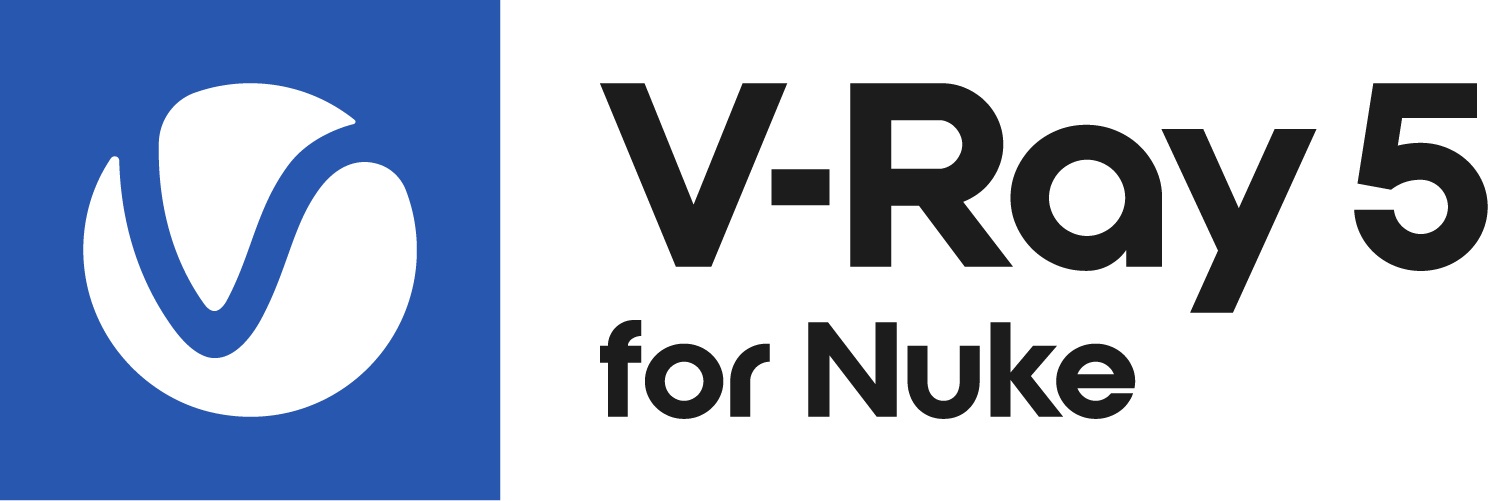This page provides information on the VRayMtlBlend node.
Overview
VRayMtlBlend can be used to layer several V-Ray compatible materials in an efficient manner. It can be used to create complex materials like car paints, human skin (when used with VRayMtlSSS as a base material), etc. For complex materials needing more than the built in four layers, know that multiple Blend Materials can be nested or chained together to create as many layers as needed.
VRayMtlBlend takes a base material and applies other materials (coatings) on top of it. This works like a stack, where each coat material blends between its own shading and that of the materials below it in the stack.
UI Path: ||Toolbar|| > V-Ray menu icon > Materials > VRayMtlBlend
Inputs
A – The coat material.
B – The base material over which other materials are layered. If this is not specified, the base material will be assumed to be a perfectly transparent material.
mask – The mask blending between the base and the coat.
Parameters
Operation – Dropdown menu to select how the input materials are blended. There are two options:
add – Enabling this option makes VRayMtlBlend to behave like a multi-layered Shellac material. Note that this would often result in a physically incorrect material (e.g. a material that reflects more light than falls on it). It is not recommended to use this option unless you know what you are doing.
over – Input A is placed as a coat over Input B.
Blend Amount – This color specifies how much of the final result is contributed by the corresponding coating material, and the rest of the materials below it. If the Blend amount is white, the final result is comprised of the coat material only, and other materials below it are blocked. If the Blend amount is 0, a coat material has no effect on the final result. This parameter can also be controlled by a texture map.
Mask Influence – How much of the Mask color is influenced by the Blend Amount and the Mask texture. Setting to 0 will use the Blend Amount. Setting to 1 will use the Mask texture.
Mask – Dropdown to Select which channel or channels to use to create the corresponding mask.
Invert – Uses the Inverse of the input as the mask.
Additional Coats
Layer # – The coat layers available in the Blend Material. The higher numerical values are stacked on top of the lower numbers. More than one Blend Material can be chained together to create a layered material with more than just the base four available. Coat layer parameters act the same as the main layer, so please see the definitions above for details.