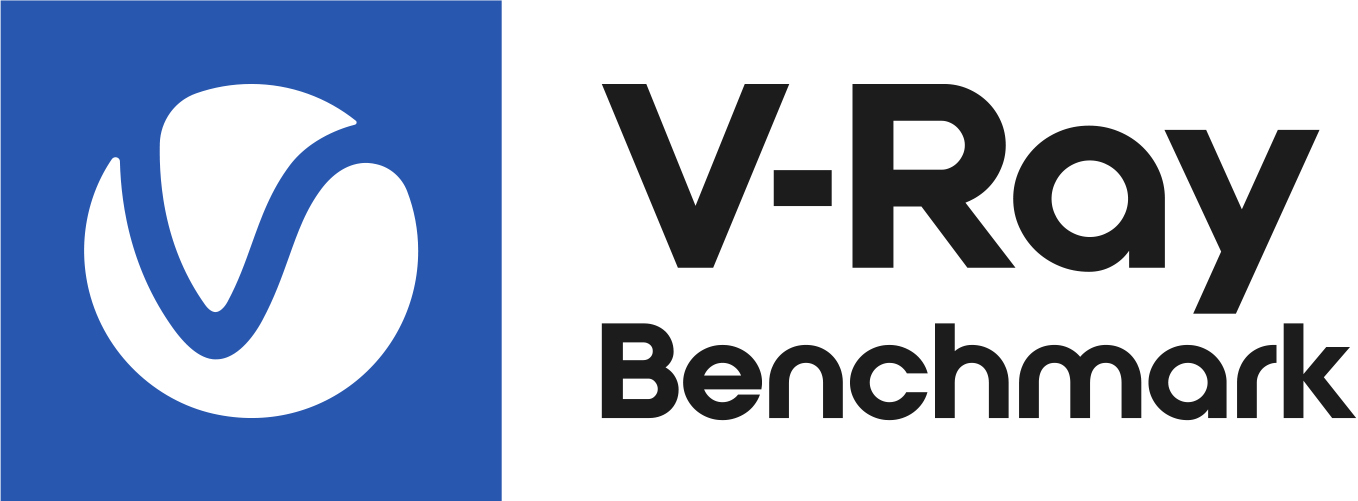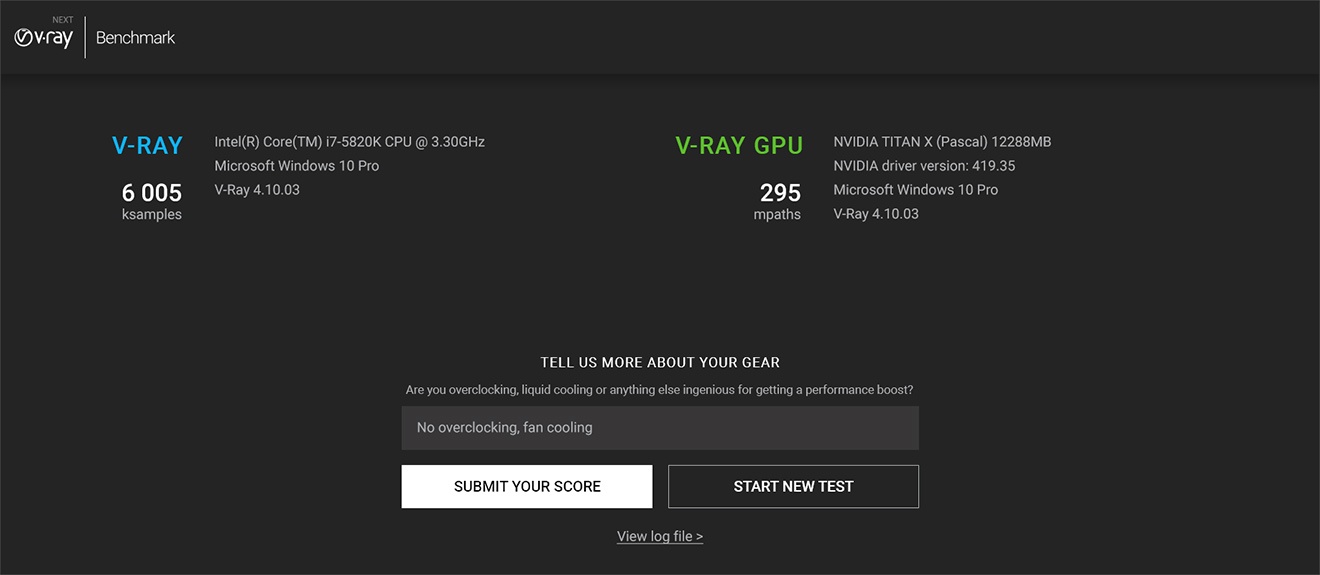This is the documentation home page for V-Ray Benchmark.
What is V-Ray Benchmark
V-Ray Benchmark is an application that tests your system resources to measure how well your system renders V-Ray scenes using both the CPU and the GPU. Through a standalone executable, users can run V-Ray Benchmark to see how well their system performs rendering sample scenes for a fixed amount of time without having V-Ray installed. There are two ways of benchmarking your machine - using the dedicated GUI application, or alternatively through the command-line interface.
Results can be submitted to an online site that aggregates all submitted system specifics and their scores for comparison sake. This is useful for making decisions on upgrades and allocating system resources as required. Also, it's just pretty cool!
- Benchmark your system for CPU and GPU performance with V-Ray
- Post scores and compare with other system builds to benchmark.chaosgroup.com
- Tweak or upgrade components and see their real-world impact
- Runs on Windows (Windows 7, 8, 10), Linux (7.2 WS, CentOS 7 and later), and OSX (10.8.5 and later)
- Does not require a V-Ray installation or license
GPU Rendering
A hardware device with at least 2048 MB of VRAM is required for benchmarking your GPU. NVIDIA driver version 410.48 or newer is required. GPU devices will not be available for benchmarking unless these requirements are fulfilled.
Where to Download
Click the link below to download V-Ray Benchmark. Once you log in to your account, you can download V-Ray Benchmark for the desired operating system as an executable file that may be placed anywhere on your machine to be run directly. There is no licensing or installation required, but please do read through the license agreement once you launch the application.
Using V-Ray Benchmark
For best results, close any extraneous running apps from your system (such as web browsers, 3d applications like 3ds Max or Maya, etc) and restart to give the benchmark full use of your system resources (CPU usage, RAM, etc.) before running. If you are using a laptop, it is recommended to switch on your power adapter for maximum performance.
To launch the GUI and begin benchmarking your system's performance, simply run the application. There is no need to install it, it can run from anywhere, including USB keys and network locations. You will be presented with a Freeware Benchmarking License Agreement window, where you should acquaint yourself with the License Agreement in order to proceed.
Once the application loads, click the Start button to launch both the V-Ray and V-Ray GPU benchmark tests from the launch screen shown below.
You can toggle switch between the two tests by either testing V-Ray (utilizing the CPU) or V-Ray GPU (utilizing your CUDA devices) engine. Note that V-Ray and V-Ray GPU are two different render engines. Under V-Ray GPU you have the freedom to choose which CUDA devices to include in the test. Your CPU is also considered a CUDA device and it can be tested in a hybrid mode.
Each of the tests runs calculations for exactly 1 minute.
V-Ray Benchmark can also be used with a command-line interface, making it suitable for benchmarking machines that have no monitors connected, such as render farms. Navigate to the location of the OS-specific application using a system console (or terminal), and execute the benchmark application.
V-Ray Benchmark tests the performance of the machine where it is started. Testing render farms would require running V-Ray Benchmark on each farm machine to get the performance result of your farm.
V-Ray Benchmark for Windows comes with two separate executables - one for GUI usage, and another one for command-line usage.
The Linux and macOS versions have one single executable for both GUI and command-line usage.
The table below contains a list of all available options for using V-Ray Benchmark:
| Option | Option alias | Function | Examples |
|---|---|---|---|
| --quiet | -q | Implicitly agrees to the EULA and hide installer's output | vray-benchmark-4.10.03-cli.exe --quiet |
| --dump | -d | Logs debug output | vray-benchmark-4.10.03-cli.exe --quiet --mode both --dump |
| --list-devices | -l | Lists the available V-Ray GPU devices | vray-benchmark-4.10.03-cli.exe --quiet --list-devices |
| --with-devices DEVICES | -w DEVICES | Picks V-Ray GPU devices for rendering. DEVICES is a comma-separated list of device numbers | vray-benchmark-4.10.03-cli.exe --quiet --mode vray-gpu --with-devices 0,1 |
| --mode MODE | -m MODE | Picks a mode for rendering. MODE can be: vray, vray-gpu, both. | vray-benchmark-4.10.03-cli.exe --mode both |
| --output FILE | -o FILE | Outputs the benchmark information to a .json file. | vray-benchmark-4.10.03-cli.exe --mode vray --output |
| --version | -v | Provides information about the current version of V-Ray Benchmark. | vray-benchmark-4.10.03-cli.exe --version |
| --help | -h | Displays a help message with the available comman-line flags. | vray-benchmark-4.10.03-cli.exe --help |
The command flags in the Option alias column in the table above are simply shortened aliases of the commands in the Option column. You can use either of the aliases. Mixed usage is also possible, for example: vraybench_4.10.03-cli.exe -q --mode both
To run V-Ray Benchmark through the command-line interface, just pick a rendering mode or run the file (in which case the all mode will automatically be chosen). You will then be prompted to accept the End-User License Agreement, after which the benchmark will begin. Keep in mind that multiple flags can be used simultaneously.
Linux and macOS: Executing V-Ray Benchmark without a flag will force its GUI to appear. If you wish to run a benchmark without the GUI, you have to specify the rendering mode explicitly in your command-line tool.
Command-line usage examples:
Windows:
vray-benchmark-4.10.03-cli.exe --mode both
Mac OS X:
$ hdiutil attach vray-benchmark-4.10.03.dmg $ cd /Volumes/V-Ray\ Benchmark/V-Ray\Benchmark.app/Contents/MacOS/ $ ./vray-benchmark --mode both
Linux:
$ ./vray-benchmark-4.10.03 --mode both
Interpreting the Results
The final score is based on internal statistics of the calculations per minute and is made readable in the form of ksamples for V-Ray and mpaths for V-Ray GPU. The score points are different for the two engines, so that their performance does not compare.
You can start a new test (for example, to select different CUDA devices) by pressing the Start a New Test button on the results screen. You can also see the log file (in a text format) of your test renders by following the View log file link.
Submitting your Results
Once you have run the tests, you can click the Submit Your Score button to send your scores to benchmark.chaosgroup.com for a comparison with other systems. Before submitting your score, you can add a bit more detail about your device setup - anything that could boost your performance in the Tell us more about your gear field.
You will need to sign in with your Chaos Group account to complete the submission process.
Comparing scores
Once you log-in to the page, you will be presented with the following diagrams:
Here you can compare how your hardware performs in comparison to other Benchmark users. The point on the line denotes the position of your score in comparison to all submitted scores so far. The closer to the right end is the score, the higher your result is in the rank.
"x faster/x slower" means your score is x times faster than the lowest score in the rank or x times slower than the highest score.
You can also opt and see details about all the Benchmark results in a list or search results by specific hardware by going to the View All Benchmark Results. You can filter the results by score (points) and switch between V-Ray and V-Ray GPU list of scores.