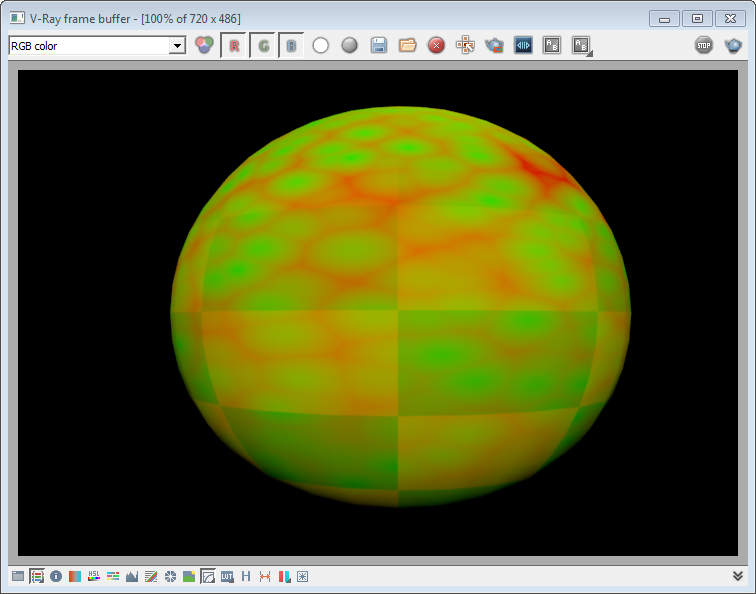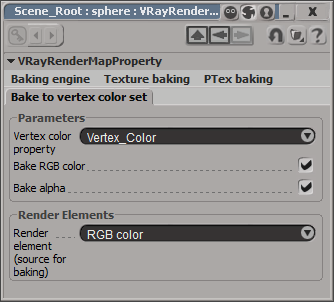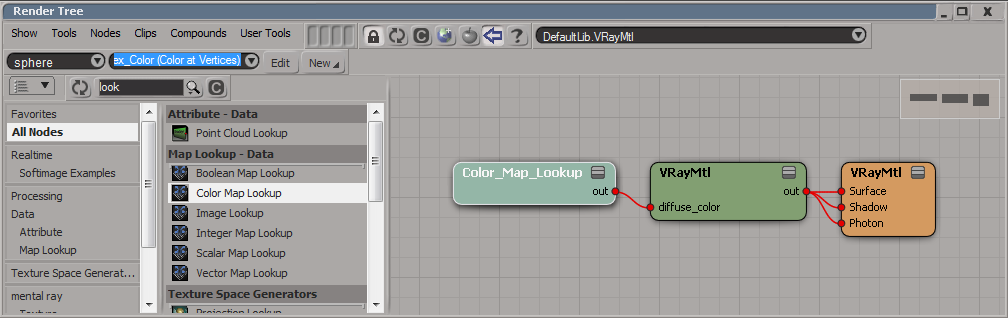Texture Baking and VRay Render Map property Overview
Rendering to texture, or "texture baking,” allows you to create texture maps based on an object's appearance in the rendered scene. Options for texture baking in V-Ray for Softimage can be found in „VRay Render Map“ object property.
In order to apply the VRayRenderMap property, you need to select the desired object(s) and from Render menu to choose Get>Property> VRay Render Map.
Note that VRayRenderMap property is not supported for Softimage versions prior to 2011.
Baking engine
Engine type – specifies the engine used for baking.
In the Image section you can find options for the output image file which will be generated from the the baking engine. These parameters are identical to those from the Output tab of the VRay Renderer Options. For more details for their meaning, please visit the documentation about Output.
Regenerate Map - pressing the button will write the output file (this option is available for texture baking and ptex baking engines) or write the texture information to the vertices of the object.
Texture baking
U min - specifies the minimum limit in U direction that is going to be used for the texture baking
V min -specifies the minimum limit in V direction that is going to be used for the texture baking
U max - specifies the maximum limit in U direction that is going to be used for the texture baking
V max - specifies the maximum limit in V direction that is going to be used for the texture baking
Edge padding (dilation) - the number of pixels to expand around geometry
Ptex baking
U Resolution - The resolution in the U direction in texture space is 2 ^ res_u.
V Resolution - The resolution in the V direction in texture space is 2 ^ res_v.
World Space Resolution - If true then the resolution for each texture will be calculated adaptively, based on the size of the corresponding geometry.
Samplers per pixel - The number of samples shaded for each texel will be the square of this number.
Surface offset - An offset along the geometric surface normal at which to perform shading in order to avoid surface acne.
Force quadrangular texture - If true the textures will be quadrangular even if the mesh is purely triangular.
Generate mipmaps - True to generate mipmaps and false otherwise.
Multichannel Ptex File - If this is true then all render elements will be baked into one Ptex file.
U/V Border Mode - Type of border mode in U direction
- Clamp
- Black
- Periodic
Data Format - Type of texel data
Projection Baking - when checked will perform projection baking, otherwise - normal baking.
Mode
- Outside Geometry
- Inside Geometry
- Outside first, then inside
- Inside first, then outside
- Closest
Normal
- Smooth normal - use interpolated normal.
- Geometry normal - use face normal.
Max Depth - Geometry that is intersected further than this value along the ray will be ignored. If the value is zero then no geometry will be ignored.
Include faces degrees - If true then meta data containing the degree of each mesh polygon will be included in the Ptex files.
Include faces vertices - If true then meta data containing the vertices of each mesh polygon will be included in the Ptex files.
Include vertex positions - If true then meta data containing the positions of all vertices will be included in the Ptex files.
Bake to vertex color set
Vertex color property – The “Color At Vertices Map” property where vertex color information will be written
Bake RGB color - bakes the R,G and B values to the final result
Bake alpha - bakes the alpha value to the final result
Render element (source for baking) – The render element form which to get the information for vertex colors
Texture Baking example setup
- Assume we have the following setup for the Render tree of a sphere polygon object:
- The render result would look like this:
The texture information for the polygon object can be written to an image file, to the vertices of the object or to .ptx file.
Texture baking to an image file
- You first should assign the “VRay Render Map” property to the object. In the PPG (property page) of the property for Engine type choose “Texture baking”. Specify the output directory of the image and hit the “Regenerate Map” button.
- The rendered texture will be written to the specified output directory. Below you can see the result for the example scene.
Note that the shadows from the scene light are also written to the file.
Vertex colors
- The sphere in this example has 128 subdivisions both in the U and V directions. To bake to vertex colors you need to first assign a “Color at vertices map” to the polygon. This can be achieved by selecting the object and from Render menu choosing Get>Property>Color At Vertices Map.
- Apply “VRay Render Map” property to the object and in its PPG, set the Engine type to “Bake to vertex color”.
- In the “Bake to vertex color set” tab of the property, choose which “Vertex color property” will be written and which color channel will be used to get the information from. Hit “Regenerate Map” button.
- In the “Render tree” of the object use “Color Map Lookup” node specifying which “Color At Vertices Property” to use.
- Below you can see the render result.