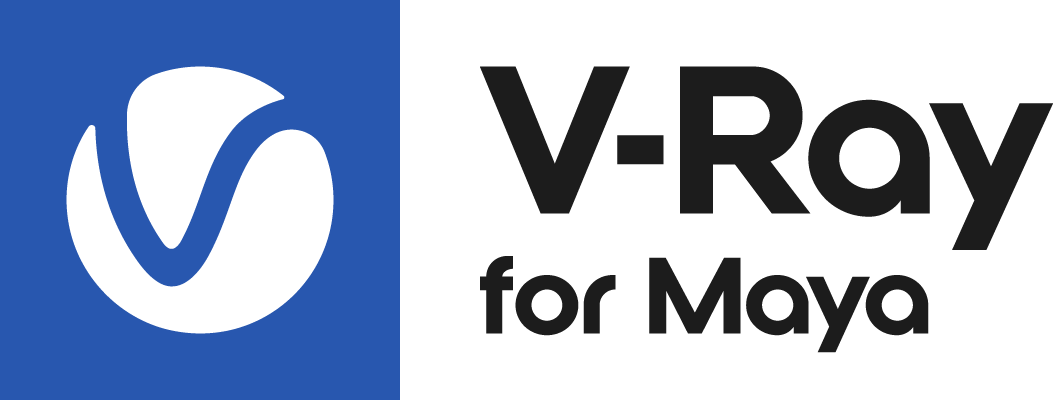This page provides troubleshooting assistance for general V-Ray problems.
Overview
In this section you can find some common issues that may arise when working with V-Ray for Maya.
For creating dump files, please see the Creating Minidump Files page.
Cannot Install V-Ray
Symptoms:
The installation file crashes when you attempt to run it.
Cause:
The installation file is not downloaded properly.
Solution:
Please re-download the installation file from the Downloads section of our website.
IPR GPU is Crashing
Symptoms:
When rendering with IPR on CUDA, it crashes without showing a specific error message.
Cause:
The scene you are trying to render is too large and the Graphics card memory is insufficient.
Resolution:
You can try to reduce the scene size by reducing the polygon count or by using lower resolution textures. IPR has an option called “Resize textures for GPU” that you can use to automatically resize textures during rendering on the GPU.
Alternately you can upgrade your graphics device with one containing more memory.
V-Ray Environment Variables Issues
Symptoms:
Right after an apparently successful installation, the V-Ray for Maya plugin loads in Maya, but V-Ray does not appear in the list of available renderers. The script editor shows a number of errors “Could not read V-Ray environment variable VRAY_FOR_MAYA2018_MAIN_x64. Please re-install” or similar.
Cause:
V-Ray for Maya uses several environment variables to find out where various components are installed. The above errors appear when V-Ray for Maya cannot find these variables.
Resolution:
Try to log out and log in to your machine again – sometimes the environment changes are not propagated immediately throughout the system.
Uninstallation Issues
Symptoms:
The V-Ray for Maya uninstaller crashes and does not successfully complete the uninstallation. After that, a new installation cannot start.
Cause:
There could be leftover files that the installer could not delete, which are blocking the next installation.
Resolution:
Please check if the following files are present and delete them, before attempting a new installation.
For V-Ray 6 or newer versions: C:\Program Files\Chaos Group\V-Ray\Maya 20nn for x64
For previous versions of V-Ray: C:\Program Files\Autodesk\Maya20nn\vray
NOTE: Some third-party Maya plugins store their files in these folders as well. Make sure to delete only the V-Ray files.
V-Ray Warning: Loading Shaders Failed
Symptoms:
Right after an apparently successful installation, the V-Ray for Maya plugin loads in Maya, but V-Ray does not appear in the list of available renderers. The script editor shows a number of errors “V-Ray warning: Loading shaders failed: no <*.txt> files in ” or similar.
Cause:
V-Ray for Maya uses several environment variables to find out where various components are installed. The above errors appear when V-Ray for Maya cannot find these variables.
Resolution:
Try to log out and log in to your machine again – sometimes the environment changes are not propagated immediately throughout the system.
Symptoms:
Right after an apparently successful installation, the V-Ray for Maya plugin loads in Maya, but V-Ray does not appear in the list of available renderers. The script editor shows a number of errors “V-Ray warning: Loading shaders failed: no <*.txt> files in ” or similar.
Cause:
V-Ray for Maya uses several environment variables to find out where various components are installed. The above errors appear when V-Ray for Maya cannot find these variables.
Resolution:
Try to log out and log in to your machine again – sometimes the environment changes are not propagated immediately throughout the system.
V-Ray Could Not Obtain License
If you are facing any issues with the license server, please visit the license server Troubleshooting page.