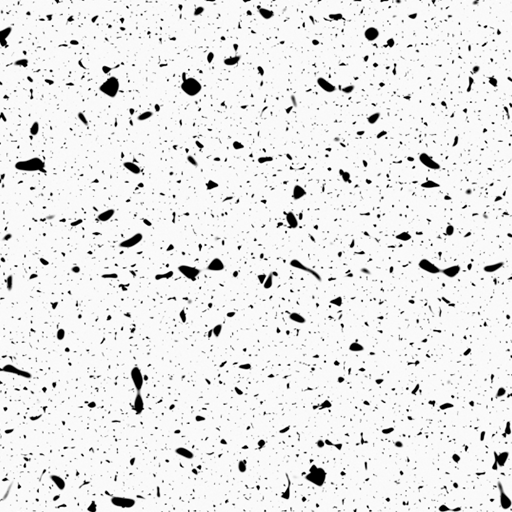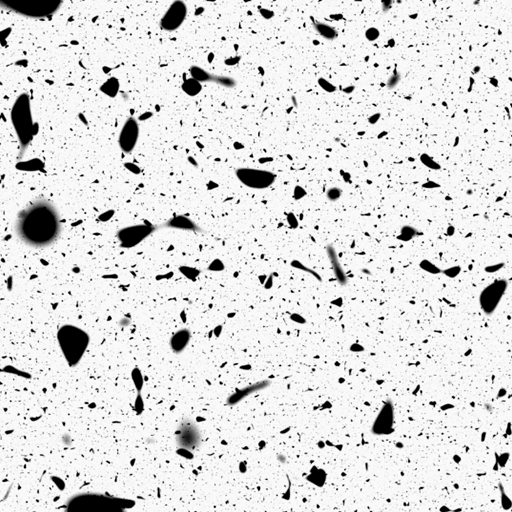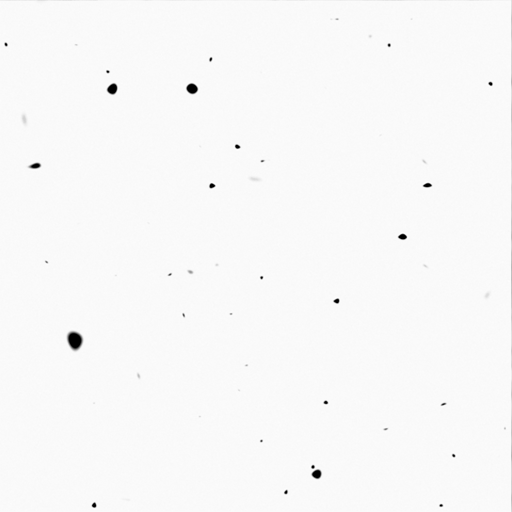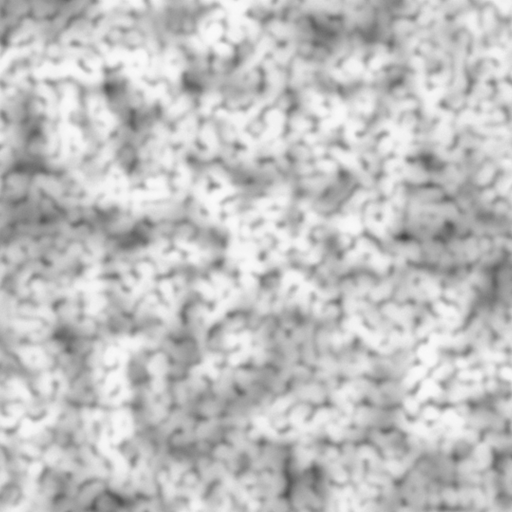This page contains information about the V-Ray Splat Texture.
Overview
The V-Ray Splat texture is a procedural texture that mimics a splatter effect similar to the way paint can splatter onto a surface. Both of its two color channels can be connected to texture maps.
UI path: ||mat Network|| > V-Ray > Texture: Procedural > V-Ray Splat
Settings
Color 1 – Controls the color of the main surface.
Color 2 – Controls the color of the splatters.
Size – Controls the scale of the procedural texture produced. For more details, see the Size example below.
Iterations – Controls how many times the procedural repeats the process of creating splatters. For more details, see the Iterations example below.
Threshold – Determines how much of Color 1 is mixed with Color 2. At 0, only Color 1 is displayed; at 1, only Color 2 is displayed. For more details, see the Threshold example below.
Smoothing – Controls the sharpness of the splatters. Lower values make the splatters sharper, higher values make them more blurry. For more details, see the Smoothing example below.
Color Tweaks
Default Color – Specifies the color when there are no valid UVW coordinates.
Mult – Specifies a strength multiplier for the texture color.
Offset – Color corrects the texture by adding the RGB color values specified here to the RGB color values in the texture.
Invert – When enabled, inverts the resulting texture color.
Alpha Tweaks
Source – Specifies where the alpha channel is drawn from.
Alpha – Alpha channel is drawn from the texture.
Color – Alpha is generated from pixel intensity.
Opaque – Alpha channel is fully opaque.
Use – Differentiates between textures exported from different applications. You can choose between Color Intensity (3ds Max) and Color Luminance (Maya).
Mult – Specifies a multiplier for the texture alpha.
Offset – Specifies an additional offset for the texture alpha.
Invert – When enabled and Invert from Color Tweaks is also on, the resulting texture alpha is inverted as well.
Placement
Placement Type – Specifies the way the valid portion of the texture is applied.
Full – Uses the full valid portion of the texture.
Crop – Specifies a section of the texture using the parameters below.
Place – Specifies a section of the texture and how to place it using the parameters below.
U – Specifies the U coordinate of the valid texture sector.
V – Specifies the V coordinate of the valid texture sector.
W – Specifies the width of the valid texture sector.
H – Specifies the height of the valid texture sector.
Jitter – Controls the amount of random placement variation.
Tile U – Enables horizontal tiling.
Tile V – Enables vertical tiling.
UV Noise
Enabled – Enables noise for the texture.
Amount – Specifies the amount of noise to add to the texture.
Levels – Specifies the amount of noise iterations.
Size – Controls the scale of the noise.
Animated – Enables the noise to be animated.
Phase – Controls the noise phase.
Mapping
Type – Specifies the mapping type.
UV Name – The name of the UV channel that is used.
Repeat U – Multiplier for U values.
Repeat V – Multiplier for V values.
Coverage U – U values are remapped to 1.0.
Coverage V – V values are remapped to 1.0.
Translate Frame U – Translates the frame in U direction after applying rotate_frame (and before wrap, coverage, clamp).
Translate Frame V – Translates the frame in V direction after applying rotate_frame (and before wrap, coverage, clamp).
Rotate Frame – Rotates the frame after applying UV noise.
Rotate UV – Rotates the UVs after mirroring.
Offset U – Offset added to U before mirroring (after wrap, coverage, clamp).
Offset V – Offset added to V before mirroring (after wrap, coverage, clamp).
Noise U – Noise magnitude multiplier in U direction.
Nose V – Noise magnitude multiplier in V direction.
Mirror U – When enabled, every other tile outside the [0;1] range is mirrored in U.
Mirror V – When enabled, every other tile outside the [0;1] range is mirrored in V.
Wrap U – When enabled, U values outside the [0;1] range wrap back to [0;1].
Wrap V – When enabled, V values outside the [0;1] range wrap back to [0;1].
Stagger – When enabled, tiles in the V direction add +0.5 to the U value for a 'staggering' effect.
Type – Specifies the type of projection mapping to use from the following:
None
Planar
Spherical
Cylindrical
Ball
Cubic
Tri-Planar
Perspective
Projection Camera – Selects a camera.
Projection Camera (LOP) – Same as Projection Camera parameter but for use in the LOP context.
Fit Fill – Specifies how the projection is fitted.
Fit Fill – Fitted to fill the space.
Horizontal – Fitted horizontally.
Vertical – Fitted vertically.
Fit Type – Specifies the type of fitting to use:
None
Match Camera Film Gate
Match Camera Resolution
U / V Angle – Specifies the U / V mapping angle.
Film Gate W / H – Specifies the width / height of the film gate.
Hide Backface – Determines whether to project on back faces of polygons.
Hide Occluded – Determines whether to project on occluded points when using the Perspective Type.
Object Space – When enabled, the projection is applied in the object space of the currently shaded geometry.
Mapping Type – Specifies the type and shape of the texture from the following: Spherical, Angular, Cubic, Mirror Ball, Screen, Spherical (3ds Max), Cylindrical (3ds Max), Shrink Wrap (3ds Max), and Spherical (V-Ray).
Horizontal Flip – Flips the environment horizontally.
Vertical Flip – Flips the environment vertically.
Horizontal Rotation – Specifies the horizontal rotation (left and right).
Vertical Rotation – Specifies the vertical rotation (up and down).
Texture Rotation – Specifies the texture rotation.
Wrap U – If true, U values outside the [0;1] range wrap back to [0;1]. You can choose between the No Wrapping, Wrap and Mirror Tile options.
Wrap V – If true, V values outside the [0;1] range wrap back to [0;1]. You can choose between the No Wrapping, Wrap and Mirror Tile options.
Wrap X – If true, X values outside the [0;1] range wrap back to [0;1]. You can choose between the No Wrapping, Wrap and Mirror Tile options.
Crop U / V / W – Enables or disables cropping in the U / V / W direction.
DUVW Scale – Specifies an additional scale factor for the texture derivatives.
Ground – Enables ground projection of the texture.
Ground Radius – When Ground is enabled, this specifies the radius of the ground.
Ground Position – When Ground is enabled, this specifies the coordinates for the ground.
Example: Size
Example: Iterations
Example: Threshold
Example: Smoothing