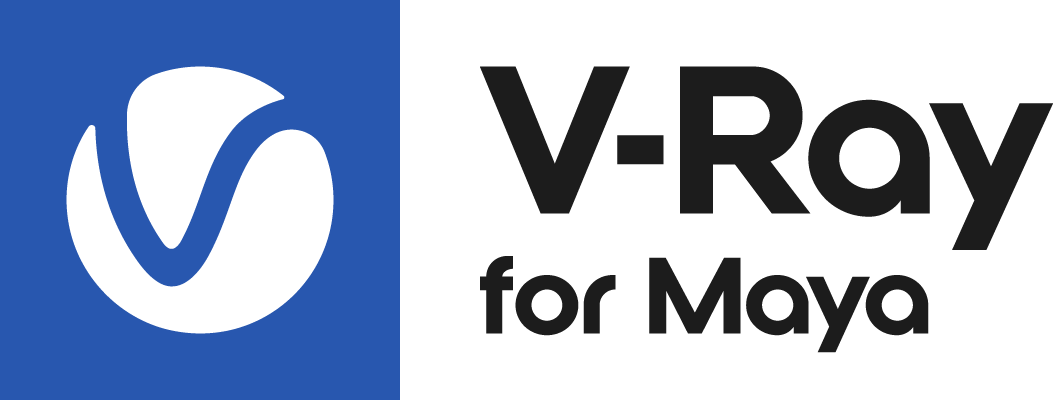This page provides information on the V-Ray Portable installation.
Please do not use multiple V-Ray installation methods at the same time. If you plan on creating a Portable V-Ray installation for Maya, make sure you have uninstalled any other V-Ray version for Maya.
Overview
The V-Ray installer can be unpacked and used as a portable version. Creating a Portable Installation provides several advantages over the regular installer:
The Portable installation allows for setting a custom environment when starting each Maya instance. To compare, running the regular installation multiple times overwrites the V-Ray environment variables.
The Portable installation can be used to run V-Ray for Maya and V-Ray Standalone from any location or even a network drive. That way, multiple users can start Maya along with V-Ray using just a script that sets up the environment variables without the need to run local installations.
Upgrading a Portable installation is a lot easier, as you don't need to run the installer on every user's computer.
The Portable installation allows for quick switching between different V-Ray versions without reinstalling it.
Note that Chaos Cosmos is not included in the V-Ray for Maya Portable installation file. You can separately download and install Chaos Cosmos.
To use the Chaos Unified Login (a single login into whichever Chaos application grants access to all Chaos applications) with V-Ray portable installation, download and install separately.
When using V-Ray from a Portable installation, the EULA needs to be accepted to start a render. A pop-up window will prompt you to accept the EULA the first time you start a render. Batch rendering is an exception to this.
If you are using a V-Ray version older than V-Ray 6, please refer to the Installation from zip guide, as the Portable Installation is not available for those V-Ray versions.
Required steps to run V-Ray
To create a Portable installation, you need to:
1. Download V-Ray.
2. Unpack the installation file. See the Unpack the installation file section of this page for more information.
3. Set up the environment variables needed to run V-Ray for Maya / V-Ray Standalone. See the Environment setup section of this page for more information.
4. Set up your license. Visit the Licensing page to find out how.
5. Run Maya or V-Ray Standalone.
Unpacking the installation file
Unpack the installation into a suitable location, which you can later use to run V-Ray on any computer. Here is a detailed step-by-step guide:
- Download the V-Ray installer executable (.exe).
Open a Command Prompt. Type out: the location of the installer that you just downloaded -unpackInstall= location where you wish to unpack. Alternatively, you can drag and drop the installer and a target folder for unpacking into the Command Prompt to insert their directories. Press Enter to run the command. As an example, you can create a new folder called vray_builds to hold all portable V-Ray builds. Then, you can make other sub-folders and name them according to the V-Ray build version, for example vray_60002_maya2023 . It should look something like this:
D:\Downloads\vray_adv_60002_maya2023_x64.exe -unpackInstall=D:\vray_builds\vray_60002_maya2023
After unpacking the installation, your folder structure should look like this:
D:\vray_builds\
├── vray_60002_maya2023\
│ ├── maya_root\
│ ├── maya_vray\
│ └── vray\Here is an example with two different V-Ray 6 builds for Maya 2023 - each can be deployed with its own shell script and environment.
D:\vray_builds\
├── vray_60002_maya2023\
│ ├── maya_root\
│ ├── maya_vray\
│ └── vray\
├── vray_60010_maya2023\
│ ├── maya_root\
│ ├── maya_vray\
│ └── vray\The D:\vray_builds location is an example. The Portable Installation can be placed anywhere.
- Set the necessary environment variables into a new Command Prompt and run V-Ray for Maya or V-Ray Standalone.
- Download the V-Ray installer.
Open a Terminal. Type out: the location of the installer that you just downloaded -unpackInstall= location where you wish to unpack. Alternatively, you can drag and drop the installer and a target folder for unpacking into the Terminal to insert their directories. Press Enter to run the command. As an example, you can create a new folder called vray_builds to hold all portable V-Ray builds. Then, you can make other sub-folders and name them according to the V-Ray build version, for example vray_60002_maya2023 . It should look something like this:
/home/user/Downloads/vray_adv_60002_maya2023_centos7 -unpackInstall=/opt/vray_builds
After unpacking the installation, your folder structure should look like this:
/opt/vray_builds/
├── vray_60002_maya2023\
│ ├── maya_root\
│ ├── maya_vray\
│ └── vray\Here is an example with two different V-Ray 6 builds for Maya 2023 - each can be deployed with its own shell script and environment.
/opt/vray_builds/
├── vray_60002_maya2023\
│ ├── maya_root\
│ ├── maya_vray\
│ └── vray\
├── vray_60010_maya2023\
│ ├── maya_root\
│ ├── maya_vray\
│ └── vray\The /opt/vray_builds location is simply an example. The Portable Installation can be unpacked anywhere.
- Set the necessary environment variables into a new Terminal and run V-Ray for Maya or V-Ray Standalone.
- Download the V-Ray installer .dmg file and double-click to mount it. By default, it mounts to /Volumes.
Open a Terminal and type out /path/to/run_installer -unpackInstall=</unpack/target/location>.
As an example, you can create a new folder called vray_builds in your root directory to hold all portable V-Ray builds. Then, you can make other sub-folders and name them according to the V-Ray build version, for example vray_60002_maya2023 . An example unpacking command should look like this:/Volumes/V-Ray\ for\ Maya\ 2023/vray_adv_60002_maya2023_mavericks_x64.app/Contents/MacOS/run_installer -unpackInstall=/vray_builds/vray_60002_maya2023
After unpacking the installation, your folder structure should look like this:
/vray_builds/
├── vray_60002_maya2023\
│ ├── maya_root\
│ ├── maya_vray\
│ └── vray\Here is an example with two different V-Ray 6 builds for Maya 2023 - each can be deployed with its own shell script and environment.
/vray_builds/
├── vray_60002_maya2023\
│ ├── maya_root\
│ ├── maya_vray\
│ └── vray\
├── vray_60010_maya2023\
│ ├── maya_root\
│ ├── maya_vray\
│ └── vray\The /vray_builds location is simply an example. The Portable Installation can be unpacked anywhere.
- Set the necessary environment variables into a new Terminal and run V-Ray for Maya or V-Ray Standalone.
Setup for Maya
The easiest way to deploy V-Ray is to use the V-Ray module file that comes with the Portable Installation.
The V-Ray module is located in <unpacked location>/maya_root/modules. It contains all the variables needed to run V-Ray for Maya. It also has a readme part with instructions on how to set the environment using a module file. It can be set using one of two ways:
Recommended: Extend the MAYA_MODULE_PATH variable to contain the folder with the module file. Open Command Prompt or Terminal and type
The example directory and version names below are for V-Ray 6 for Maya 2023 on Windows where vray_adv_60002_maya2023_x64.exe has been unpacked into D:\vray_builds\vray_60002_maya2023\.
Here is a list of the environment variables and their descriptions and examples. An example of a complete setup will be given further below.
set MAYA_MODULE_PATH=D:\vray_builds\vray_60002_maya2023\maya_root\modules;%MAYA_MODULE_PATH%
The example directory and version names below are for V-Ray 6 for Maya 2023 on Linux where vray_adv_60002_maya2023_centos7 has been unpacked into /opt/vray_builds/vray_60002_maya2023/.
Here is a list of the environment variables and their descriptions and examples. An example of a complete setup will be given further below.
export MAYA_MODULE_PATH=/opt/vray_builds/vray_60002_maya2023/maya_root/modules:$MAYA_MODULE_PATH
The example directory and version names below are for V-Ray 6 for Maya 2023 on macOS where vray_adv_60002_maya2023_mavericks_x64.app has been unpacked into /vray_builds/vray_60002_maya2023/.
Here is a list of the environment variables and their descriptions and examples. An example of a complete setup will be given further below.
export MAYA_MODULE_PATH=/vray_builds/vray_60002_maya2023/maya_root/modules:$MAYA_MODULE_PATH
- Alternative: Move the module file to Maya's module folders.
- You will need to edit the file to replace "../../maya_vray" with the full path to the maya_vray directory.
- Then move the module file to the respective Maya versions' modules location. Here's the locations for Maya 2023:
C:\Program Files\Common Files\Autodesk Shared\Modules\Maya\2023
/usr/autodesk/modules/maya/2023
/Users/Shared/Autodesk/modules/maya/2023
A truly portable installation can be deployed with a .bat (Windows) or shell script (Linux, macOS) that extends MAYA_MODULE_PATH and starts Maya. You can have multiple scripts, each starting Maya with the module for a different V-Ray version.
Moving the module file inside Maya's folders is useful for a quick setup, but not truly portable.
License setup
1. Before you run V-Ray, make sure that it can find a license.
You can set up your license using the tool to set or change your license settings.
Alternatively, you can use the VRAY_AUTH_CLIENT_FILE_PATH* environment variable and point it to the folder containing a vrlclient.xml file that holds the V-Ray license server settings (IP address and port number).
When using the environment variable is the best option for you and you need to create the vrlclient.xml file manually, the example below shows what it should contain:
Setup for V-Ray Standalone
Environment variables
The portable install can also be used to run only V-Ray Standalone without running V-Ray for Maya. In this case, the number of environment variables to set is reduced.
The list of variables to set requires unpacking the same installation build. Read the Unpacking the installation file section for more details.
Before you run V-Ray, make sure that it can find a license. See the License setup section of this page.
The example directory and version names below are for V-Ray 6 for Maya 2023 on Windows where vray_adv_60002_maya2023_x64.exe has been unpacked into D:\vray_builds\vray_60002_maya2023\.
Here is a list of the environment variables and their descriptions and examples. An example of a complete setup will be given further below.
| OS | Action | Variable | Location | Description | Example |
|---|---|---|---|---|---|
| Windows | Extend | VRAY_FOR_MAYAnnnn_PLUGINS | <unpacked_location>\maya_vray\vrayplugins | Needed for V-Ray Standalone. | set VRAY_FOR_MAYA2023_PLUGINS=D:\vray_builds\vray_60002_maya2023\maya_vray\vrayplugins;%VRAY_FOR_MAYA2023_PLUGINS% |
| Windows | Set | VRAY_AUTH_CLIENT_FILE_PATH 1 | arbitrary location | Points V-Ray to a V-Ray license. | set VRAY_AUTH_CLIENT_FILE_PATH=<folder_containing_vrlclient.xml> |
The example directory and version names below are for V-Ray 6 for Maya 2023 on Linux where vray_adv_60002_maya2023_centos7 has been unpacked into /opt/vray_builds/vray_60002_maya2023/.
Here is a list of the environment variables and their descriptions and examples. An example of a complete setup will be given further below.
| OS | Action | Variable | Location | Description | Example |
|---|---|---|---|---|---|
| Linux | Extend | VRAY_FOR_MAYAnnnn_PLUGINS | <unpacked_location>/maya_vray/vrayplugins | Needed for V-Ray Standalone. | export VRAY_FOR_MAYA2023_PLUGINS=/opt/vray_builds/vray_60002_maya2023/maya_vray/vrayplugins:$VRAY_FOR_MAYA2023_PLUGINS |
| Linux | Set | VRAY_AUTH_CLIENT_FILE_PATH 1 | arbitrary location | Points V-Ray to a V-Ray license. | export VRAY_AUTH_CLIENT_FILE_PATH=<folder_containing_vrlclient.xml> |
The example directory and version names below are for V-Ray 6 for Maya 2023 on macOS where vray_adv_60002_maya2023_mavericks_x64.app has been unpacked into /vray_builds/vray_60002_maya2023/.
Here is a list of the environment variables and their descriptions and examples. An example of a complete setup will be given further below.
| OS | Action | Variable | Location | Description | Example |
|---|---|---|---|---|---|
macOS | Extend | VRAY_FOR_MAYAnnnn_PLUGINS | <unpacked_location>/vray/VRay.App/Contents/MacOS/plugins | Needed for V-Ray Standalone. | export VRAY_FOR_MAYA2023_PLUGINS=/vray_builds/vray_60002_maya2023/vray/VRay.App/Contents/MacOS/plugins:$VRAY_FOR_MAYA2023_PLUGINS |
macOS | Set | VRAY_AUTH_CLIENT_FILE_PATH 1 | arbitrary location | Points V-Ray to a V-Ray license. | export VRAY_AUTH_CLIENT_FILE_PATH=<folder_containing_vrlclient.xml> |
Tags
The [STDROOT] and [PLUGINS] tags in the script are typically replaced with their respective directories by the V-Ray installer. However, if you are using a version earlier than V-Ray 6, update 1, and performing a portable installation, you need to manually replace these tags. The [STDROOT] tag needs to be replaced with the full path to the vray folder in the portable file. The [PLUGINS] tag needs to be replaced with the full path to the maya_vray folder in the portable file. The tags are located in the following files:
Linux and macOS:
maya_vray/vray/VRay.app/Contents/MacOS/vray.bin
maya_vray/vray/VRay.app/Contents/MacOS/vrayserver
vray/vray_netinstall_client_setup.sh
vray/samples/appsdk/setenv39.sh
vray/bin/vraymayaserver.conf
vray/bin/registerVRayServerDaemon
vray/bin/initVRayServerDaemon
vray/bin/vraymayaserver.service
maya_vray/bin/plgparamsdata
Windows:
maya_vray/bin/plgparamsdata
If you want to use any additional tools like the standalone denoiser, or the VRIMG to OpenEXR converter, etc., then also add <unpacked_location>/vray/bin to the PATH environment variable.
Please note that by default the V-Ray installer will set the TdrLevel (that is GPU timeout detection and recovery) to 0 (disabled).