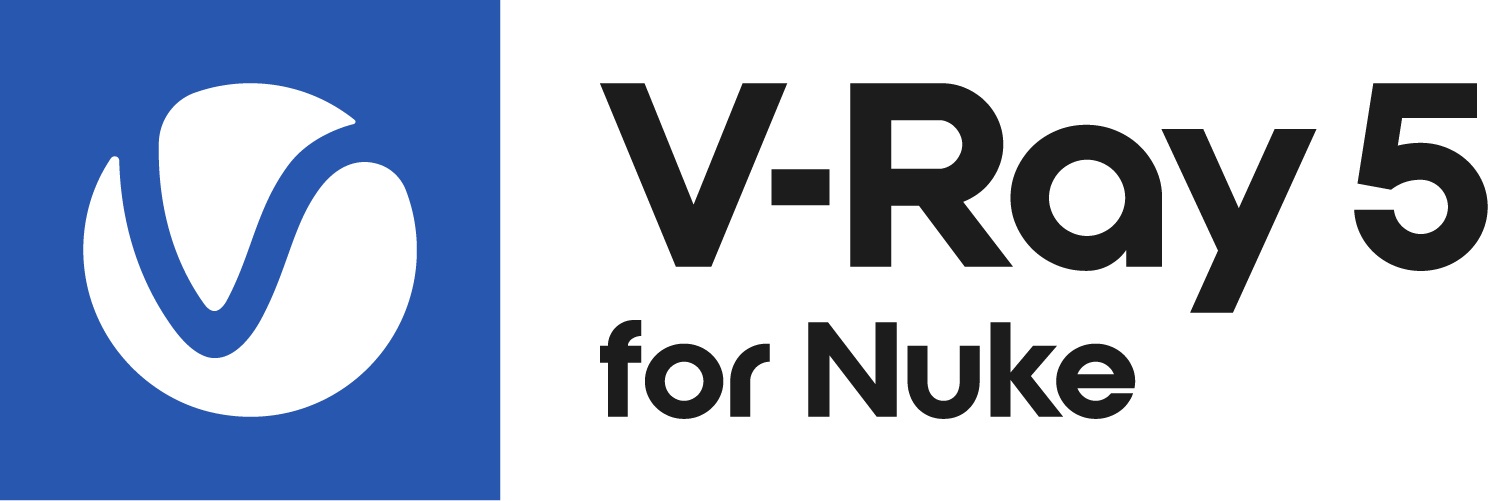This page provides information on the VRayLightSpot node.
Overview
The V-Ray Spotlight is a light source that can be used to create physically accurate lights.
UI Path: ||Toolbar|| > V-Ray menu icon > Lights > VRayLightSpot
Inputs
The VRayLightSpot node has three input nodes.
look – Automatically rotates to face towards the node connected to this input.
tex – Use this input to feed the environment texture that is going to be used to illuminate the scene.
axis – Used to apply transformations to the Spot Light.
Basic Parameters
Color – Controls the color of the light. When using photometric units, this color is normalized so that only the color hue is used, whereas the light intensity is determined by the Intensity.
Intensity – A multiplier that controls the strength of the light color; this is also the light intensity in the units chosen by the intensity Units parameter.
Units – Specifies the light units. Using correct units is essential when you are using the VRayCamera. The light will automatically take the scene units scale into consideration to produce the correct result for the scale you are working with.
default – The color and intensity directly determine the visible color of the light without any conversion. The light surface will appear with the given color in the final image when seen directly by the camera (assuming there is no color mapping involved).
Lumens – The total emitted visible light power is measured in lumens. When this setting is used, the intensity of the light will not depend on its size. A typical 100W electric bulb emits about 1500 lumens of light.
lm/m/m/sr) – The visible light surface power is measured in lumens per square meter per steradian. When this setting is used, the intensity of the light depends on its size.
Watts – The total emitted visible light power is measured in watts. When using this setting, the intensity of the light does not depend on its size. Keep in mind that this is not the same as the electric power consumed by a light bulb for example. A typical 100W light bulb only emits between 2 and 3 watts as visible light.
w/m/m/sr – The visible light surface power is measured in watts per square meter per steradian. When this setting is used, the intensity of the light depends on its size.
Spotlight Parameters
Cone angle – Specifies the angle of the light cone formed by the spotlight.
Penumbra angle – Specifies the angle within the light cone at which the light begins to transition from full strength to no lighting. When set to 0, there is no transition and the light produces a harsh edge.
Falloff type – Specifies the type of transition from full strength lighting to no lighting within the penumbra angle.
Linear – The light will fade in a straight linear progression.
Smooth cubic – The light will fade in a realistic progression.
Drop off – Controls the drop off rate of the light intensity.
Decay – Controls the behavior of the light intensity from the distance of the light source.
Barn Door
Barn door – Enables or disables the barn door effect. Barn doors restrict the light cone on the four sides of the light to produce a rectangular light shape. In the real world, barn doors are four planes attached in a square around the light.
Top/Left/Right/Bottom – Controls the angle of the specified barn door, enabling it to be opened or closed.
Decay Regions
Use decay regions – Enables decay regions to be used with the V-Ray Spotlight.
Start distance – Specifies the distance of the decay region's starting point.
End distance – Specifies the distance of the decay region's ending point.
Sampling
Light cut-off Threshold – Specifies a threshold for the light intensity, below which the light will not be computed. This can be useful in scenes with many lights, where you want to limit the effect of the lights to some distance around them. Larger values cut away more from the light; lower values make the light range larger. If a value of 0.0 is specified, the light will be calculated for all surfaces.
Override Motion Blur Samples – When enabled, overrides the default number of samples that will be used to sample the current light for motion blur.
Motion blur samples – When the Override Motion Blur Samples is enabled, this value will be used when sampling the motion blur created by the current light.
Shadows
Shadows – When enabled (the default), the light will cast shadows. Disable this option to turn off shadows for the light.
Shadow radius – Controls the size of the light. Where 0.0 is a point light, larger values produces soft (area) shadows.
Shadow Bias – Moves the shadow toward or away from the shadow-casting object (or objects). If the value is too low, shadows can "leak" through places they shouldn't, produce moire patterns or create out-of-place dark areas on meshes. If the value is too high, shadows can "detach" from an object. If the value is too extreme in either direction, shadows might not be rendered at all.
Shadow Color – Controls the color of shadows cast by the light. Note that anything different from black is physically incorrect.
Options
Affect Diffuse – Determines whether the light affects the diffuse properties of the materials.
Affect Specular – Determines whether the light affects the specular of the materials to create glossy reflections.
Diffuse contribution – Specifies how much the light affects the diffuse.
Specular contribution – Specifies how much the light affects the specular.
Photon Emission
Caustics Subdivs – Used by V-Ray when calculating Caustics. Lower values create noisy results, but will render faster. Higher values produce smoother results but take more time.
Caustics multiplier – A multiplier for the generated caustics by the selected object. Note that this multiplier is cumulative - it does not override the multiplier in the Caustics settings.
UI
Locator scale – Controls the size of the light locator in the UI.
Show cone – When enabled, displays the cone of light created by the spot light in the UI.
Target distance – Controls the distance of the the spotlight target in the UI.