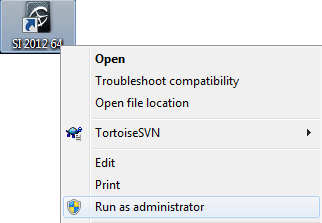Uninstalling the license server
To remove V-Ray license server, either use the Add/Remove Programs applet from the Control Panel, or select Start menu > All Programs > Chaos Group > V-Ray license server > Uninstall V-Ray license server.
Uninstalling V-Ray Standalone
V-Ray installer will automatically uninstall any previous versions.
If you need to manually uninstall V-Ray, make sure that Maya or V-Ray components are not being used. Go to Windows Start > Control Panel > Programs and Features or Start > All Programs > Chaos Group > V-Ray Standalone for x64 > Uninstall V-Ray Standalone for x64
This will start the V-Ray uninstaller. Follow the on-screen instructions to remove V-Ray from your system and restore any files overwritten by the installation.
After the uninstall is complete there may be some leftover files that you need to delete.
Please check if present and delete the following files and folders:
C:\Program Files\Chaos Group\V-Ray\Standalone for x64
Uninstalling V-Ray for Softimage
To uninstall V-Ray for Softimage please follow the instructions:
1. Run Softimage with administrative priviliges
2. Go to File > Add-on > UnInstall...
3. From the list of add-ons select V-Ray and click Uninstall. Softimage will warn you that you are about to remove V-Ray. Click Yes to continue
4. After the un-installation is complete you may need to remove any files that are left in:
C:\Users\"usrnm"\Autodesk\Softimage_2015\Addons\V-Ray\
where "usrnm" is your user name